Update WhatsApp Bot Profile
This page provides instructions for updating your WhatsApp profile for the bot.
Step-by-Step Process
Step 1: Access the Meta Business Suite
- Open your web browser and navigate to the Meta Business Suite.
- Log in using your Meta Business Suite credentials.
Step 2: Locate and Access Business Settings
- In the Meta Business Suite, find the top-left dropdown menu displaying your business account name.
- Click on the Settings (gear) icon next to your business account name.
Step 3: Navigate to Business Settings
- After clicking the Settings (gear) icon, a dropdown menu will appear.
- Select Business settings from the dropdown.
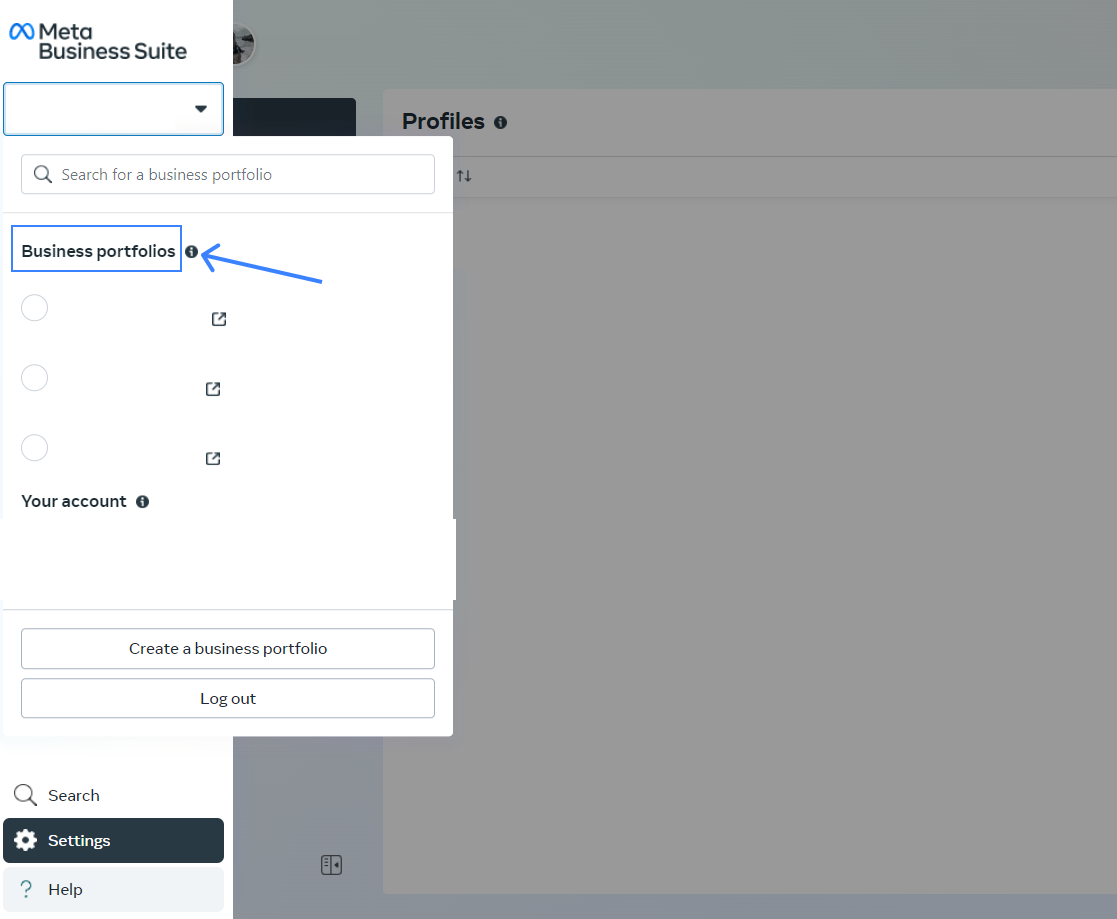
Step 4: Access WhatsApp Manager
- In the Business Settings section, locate and click on WhatsApp Account under the Accounts tab on the sidebar.
- Select your WhatsApp account, then click on the Settings tab to find the WhatsApp Manager.
- Open WhatsApp Manager.
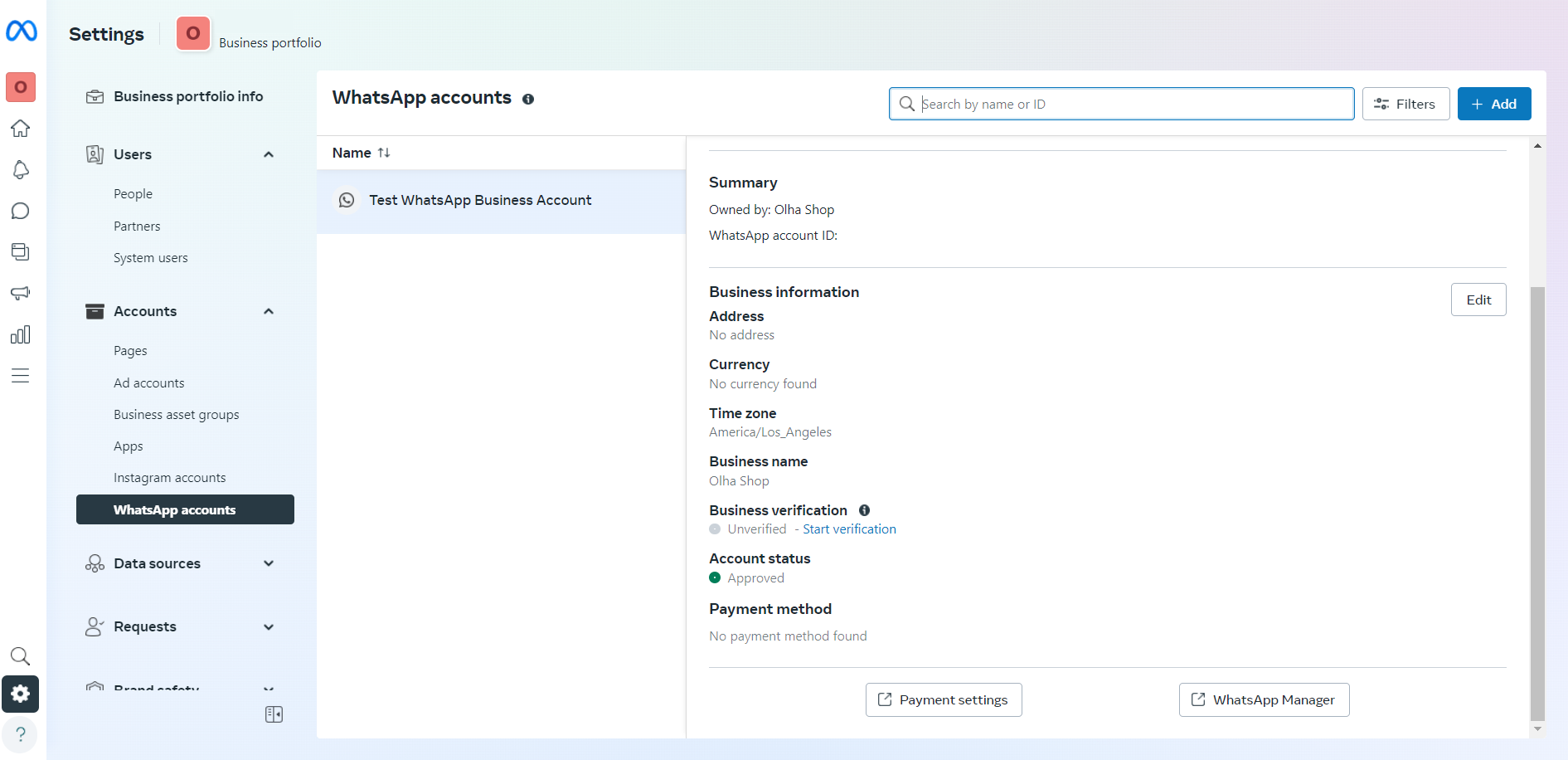
Step 5: Select the WhatsApp Account for Green Tick
- From the list of WhatsApp accounts, choose the one for which you want to apply for the green verification tick.
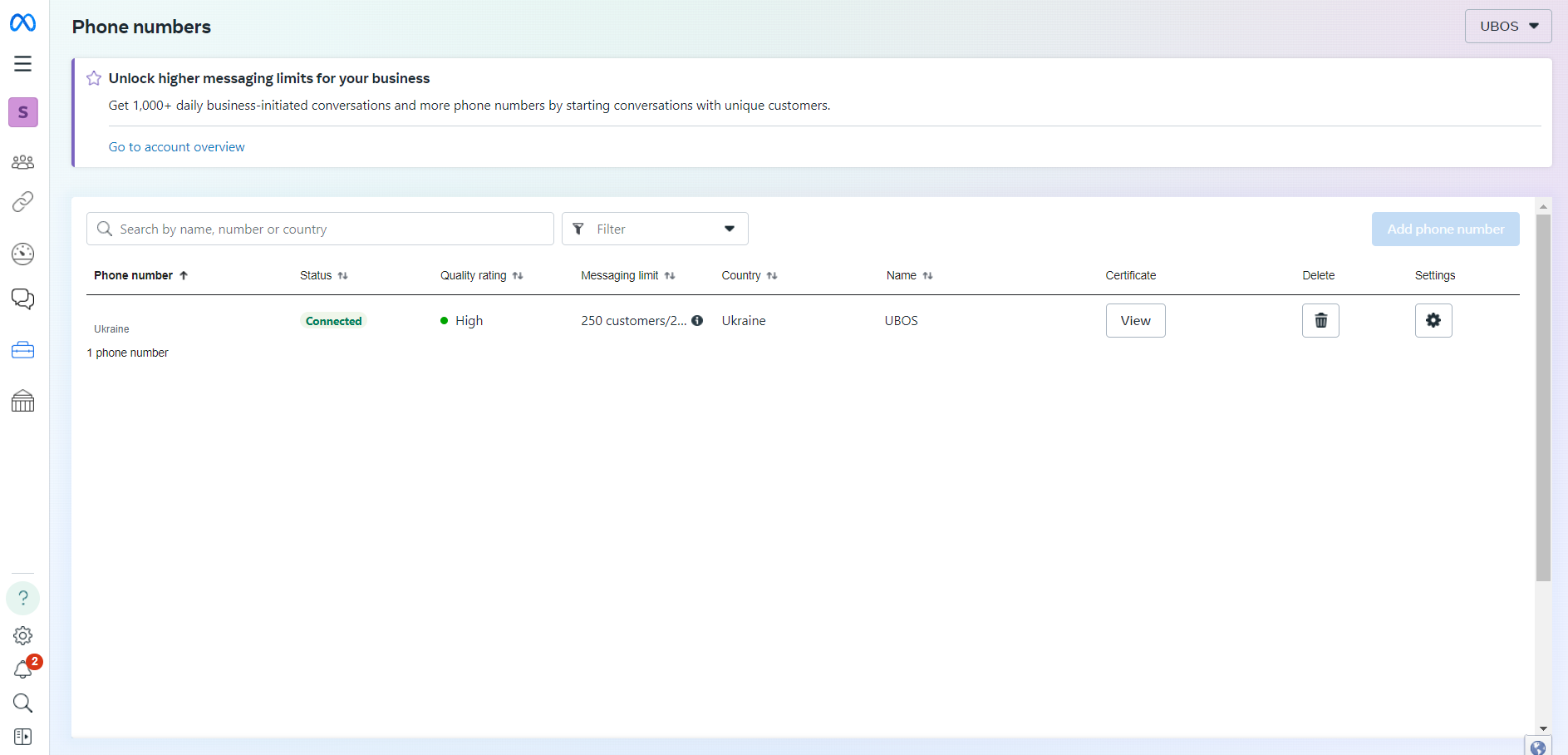
Step 6: Update Your WhatsApp Profile and Save
- By default, you will be taken to the profile page.
- Update your WhatsApp profile information here and click the Save button at the top right corner.
- You can also access this page from Phone number settings.
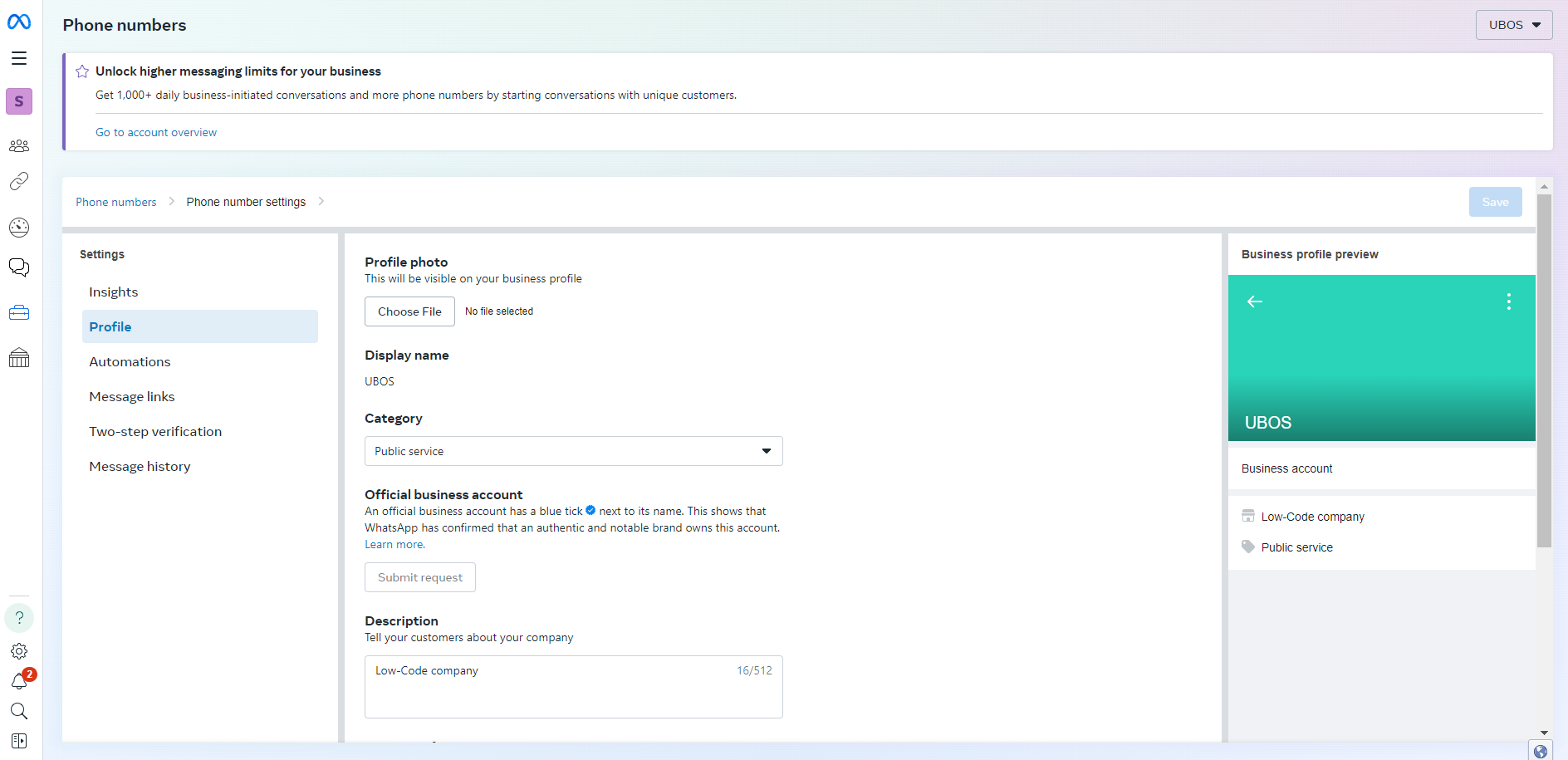
For any additional assistance, refer to the Meta Business Suite documentation or contact support.