Workspace Settings
UBOS offers you a versatile platform where you can create multiple workspaces, each of which corresponds to a separate AWS server. Within these workspaces, all services operate without predefined limitations, allowing you the freedom to configure and optimize them according to your specific requirements. This means that, by default, there are no constraints on the resources or capabilities of the services you deploy within a workspace.
Furthermore, the platform provides you with the flexibility to adjust and customize your workspace settings at any time. Whether you need to scale resources up to meet increasing demands or down for cost optimization, you have full control over your workspace configurations.
In terms of billing, we operate on a straightforward model. You are billed for each workspace on a daily basis, making it easy to manage your costs transparently. This means that you only pay for the resources you use within each workspace, with no hidden fees or surprises.
UBOS offers a seamless experience for creating and managing workspaces on AWS, where you have the autonomy to fine-tune services, with billing that aligns with your workspace's daily usage.
Sleep Time
Users have the ability to configure sleep times for servers, allowing them to automatically enter a 'sleep' mode after a specified period of inactivity. This feature is designed to optimize resource utilization and cost-efficiency.
When a server is on 'sleep' mode, all services inside that workspace are halted, and billing is temporarily suspended. This feature provides you with greater control and cost-saving options for managing your resources.
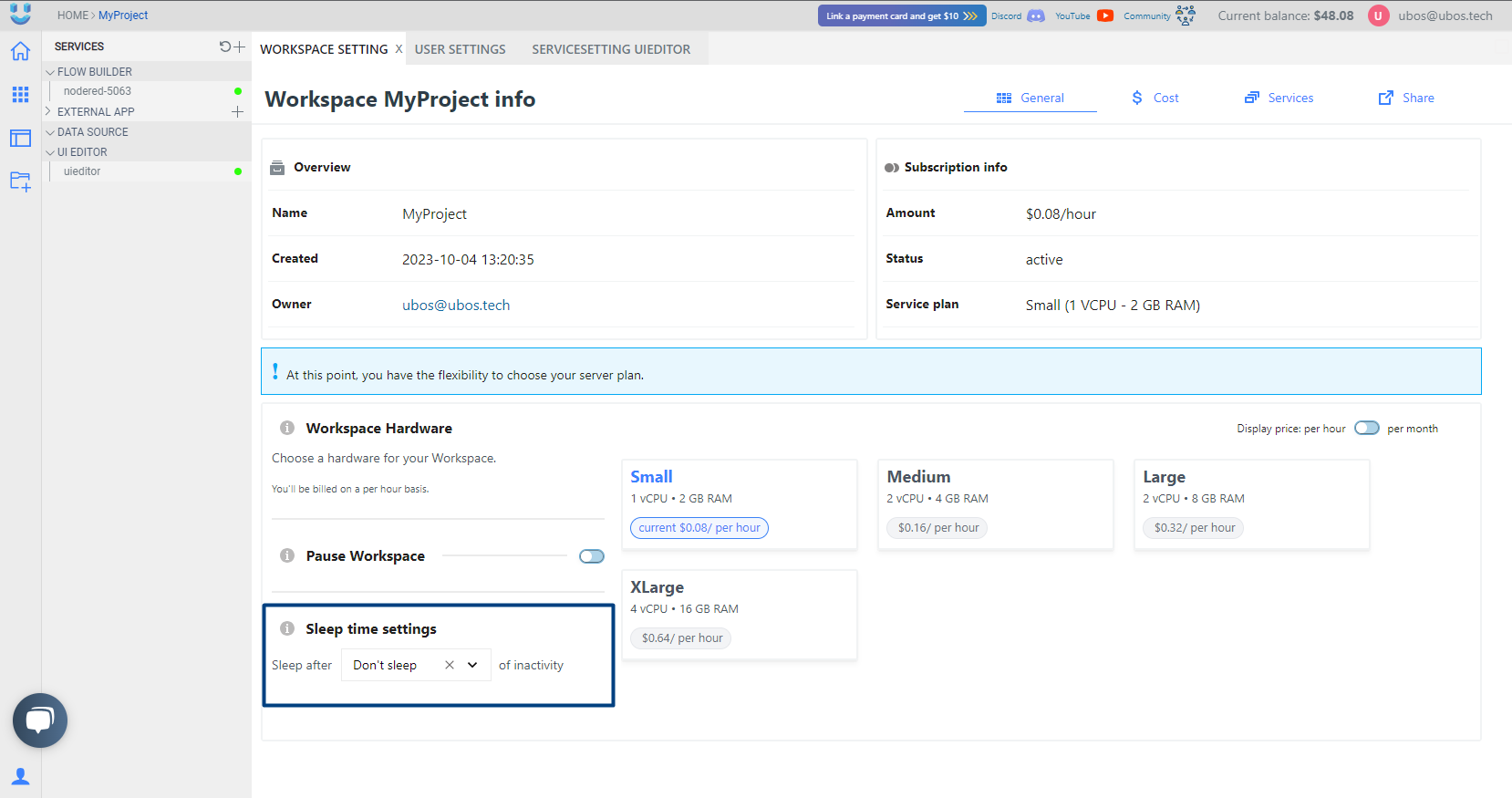
You can choose from a range of sleep time options(not available to change on CPU Basic plan), including:
- Don't Sleep: The server remains active continuously.
- 24 Hours: The server will enter sleep mode if there is no activity within 24 hours.
- 48 Hours: Sleep mode activates after 48 hours of inactivity.
- 72 Hours: The server enters sleep mode if there's no activity for 72 hours.
- 1 Week: For those who require longer periods of inactivity before sleep mode, you can choose the 1-week option.
This flexibility allows you to align server activity with your specific needs, ensuring that resources are only utilized when necessary. By setting up sleep times, you can effectively manage server costs and optimize your workspace's efficiency, while still having the ability to customize these settings as your requirements evolve.
Pause Workspace
Users have the capability to pause an entire server within their workspace.
When a server is paused, all services inside that workspace are halted, and billing is temporarily suspended. This feature provides you with greater control and cost-saving options for managing your resources.
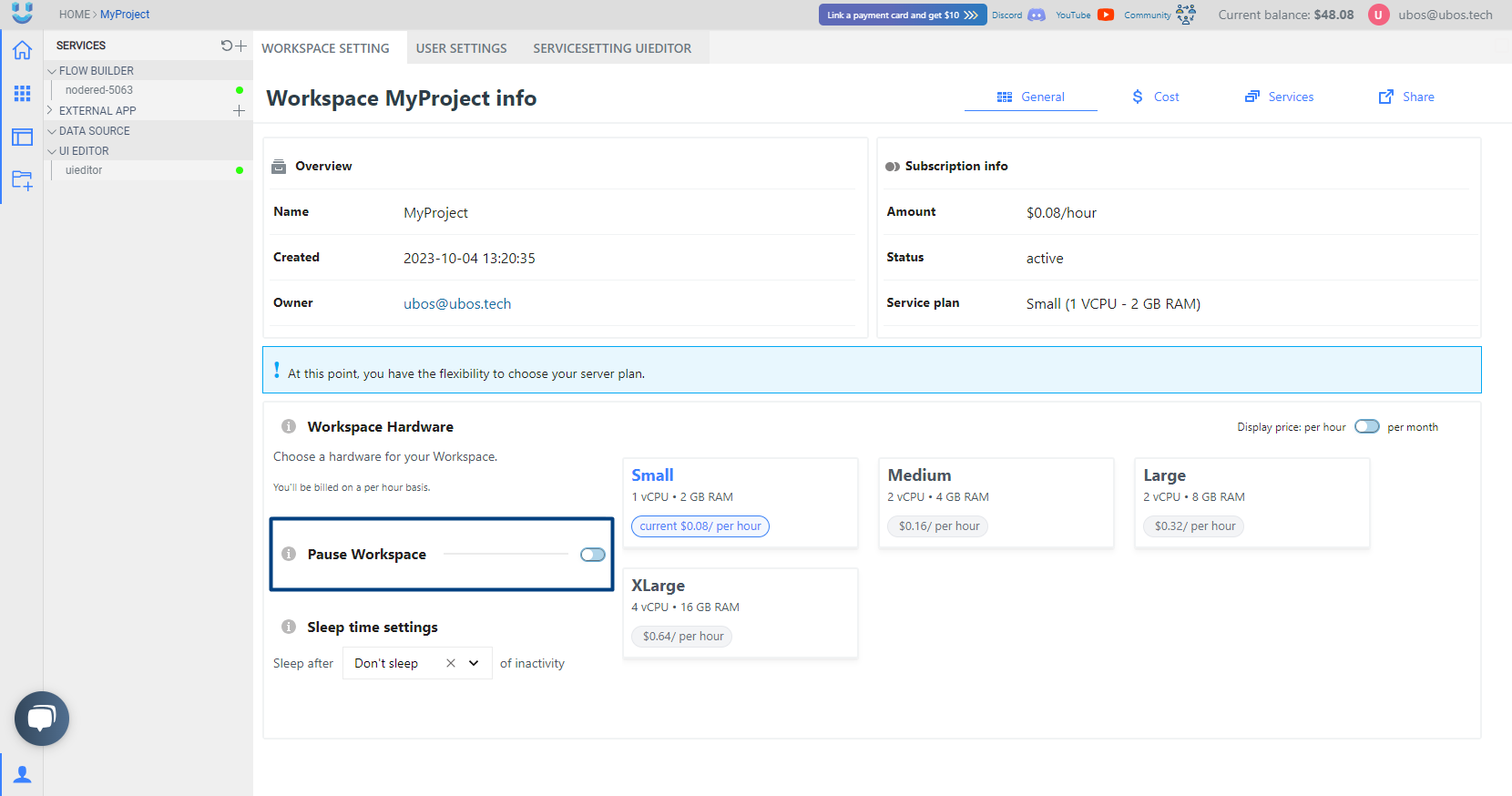
By pausing a server, you can effectively freeze all activities and services within that workspace without incurring any charges. This is particularly useful when you need to temporarily halt operations or perform maintenance tasks, ensuring that you have the flexibility to manage your expenses efficiently.
Once you are ready to resume normal operations, you can easily reactivate the server, and all services will continue from where they left off. This pause-and-resume functionality is designed to enhance your workspace's flexibility and cost-effectiveness, allowing you to adapt to changing needs without unnecessary charges.
Run Workspace
When you wish to resume a server that has been paused, simply navigate to the 'Pause Server' switch in your workspace control panel and turn it off. When you do this, the previously stopped server will be reactivated, and all the services within your workspace will automatically restart.
How to Upgrade an Existing Workspace to a Server?
If you've already established a workspace with various services and wish to transition to a server plan, ubos.tech offers a seamless and efficient process.
When you choose to upgrade to a server plan, please be aware that all previous subscriptions for individual services will be automatically canceled. Instead, you will begin to be billed under the new server subscription, which provides an all-inclusive and cost-effective solution.
It's important to note that during this transition, all existing services within your workspace will be temporarily halted. However, you need not worry about data loss or service configurations. Our system is designed to ensure a smooth migration process, and within approximately 5 minutes, your services will be moved to the new server. Importantly, with the server plan, your services will operate without preset limitations, giving you the freedom to utilize resources as needed.
You can choose the server plan in two ways:
Go to Workspace settings and choose the server plan.
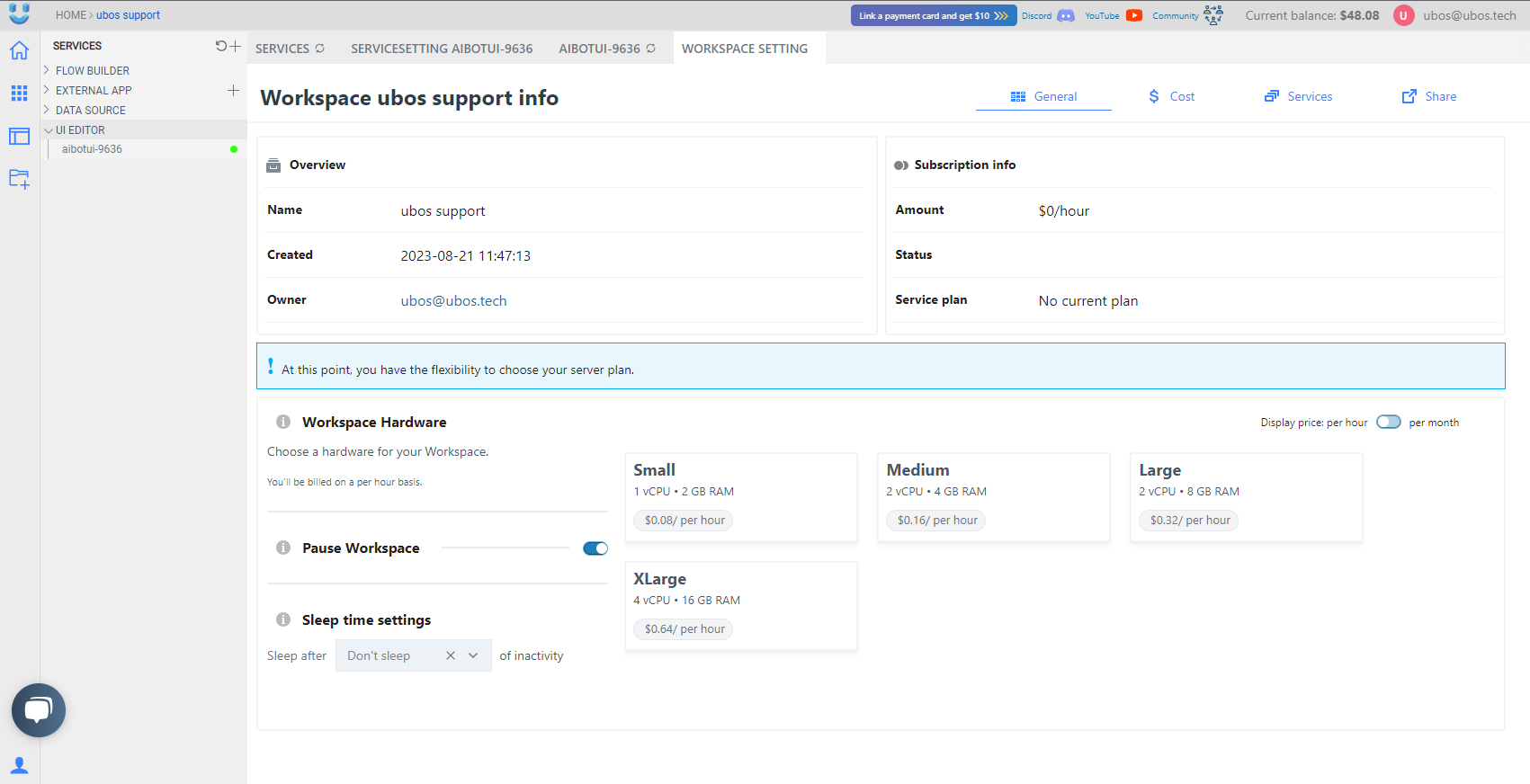
When you create a new service, it will ask you to choose the new server plan.
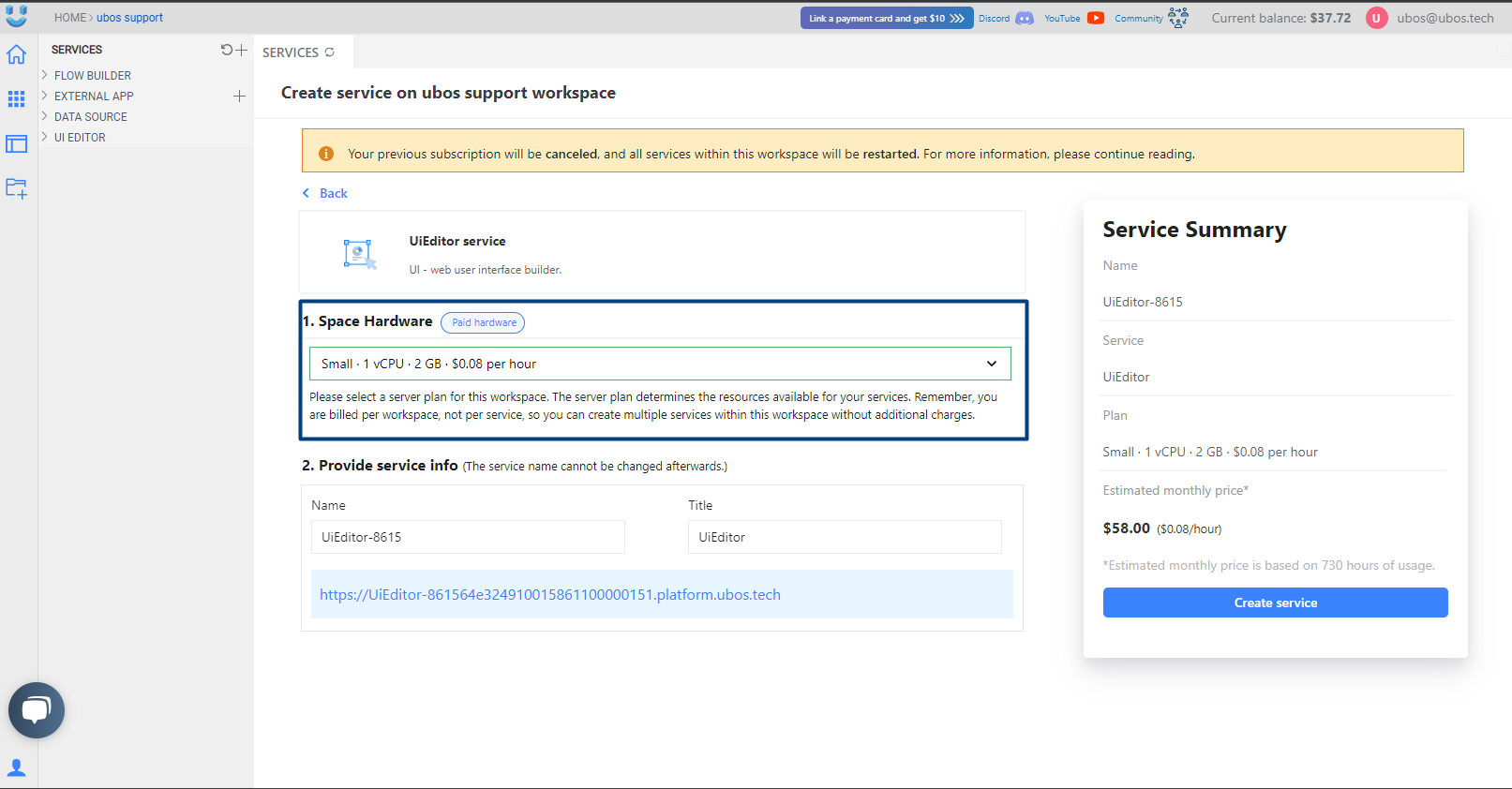
Workspace Hardware
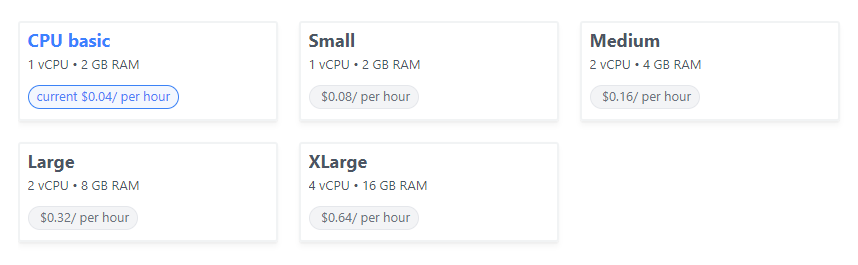
We offer you 5 server plans:
CPU Basic (Can be chosen once):
- Pricing: $0.04 per hour / $29.20 per month (based on 730 hours of usage).
- Resource Limits: With this subscription, you can create up to four services on your server, with resource limits set at 0.25 VCPU and 521 MB of RAM.
- Note: Possible to create only 4 services.
- Sleep time: After 48 hours of inactivity (can't be changed).
Small:
- Pricing: $0.08 per hour / $58.40 per month (based on 730 hours of usage).
- AWS Configuration: Equivalent to AWS t2.small instance with 2GB of RAM and 1 CPU.
- Resource Limits: No limits.
- Sleep time: Default Don't Sleep (can be changed).
Medium:
- Pricing: $0.16 per hour / $116.80 per month (based on 730 hours of usage).
- AWS Configuration: Equivalent to AWS t2.medium instance with 4GB of RAM and 2 CPUs.
- Resource Limits: No limits.
- Sleep time: Default Don't Sleep (can be changed).
Large:
- Pricing: $0.32 per hour / $233.60 per month (based on 730 hours of usage).
- AWS Configuration: Equivalent to AWS t2.large instance with 8GB of RAM and 2 CPUs.
- Resource Limits: No limits.
- Sleep time: Default Don't Sleep (can be changed).
XLarge:
- Pricing: $0.64 per hour / $467.20 per month (based on 730 hours of usage).
- AWS Configuration: Equivalent to AWS t2.xlarge instance with 16GB of RAM and 4 CPUs.
- Resource Limits: No limits.
- Sleep time: Default Don't Sleep (can be changed).
Cost Overview
The "Cost" page provides an insightful overview of the service pricing along with a detailed expenditure diagram. Here, you can track the cost of your service based on your chosen subscription plan over the last 24 hours. Daily charges are incurred, and the diagram reflects your usage and expenses, allowing you to stay informed about the financial aspects of your service.
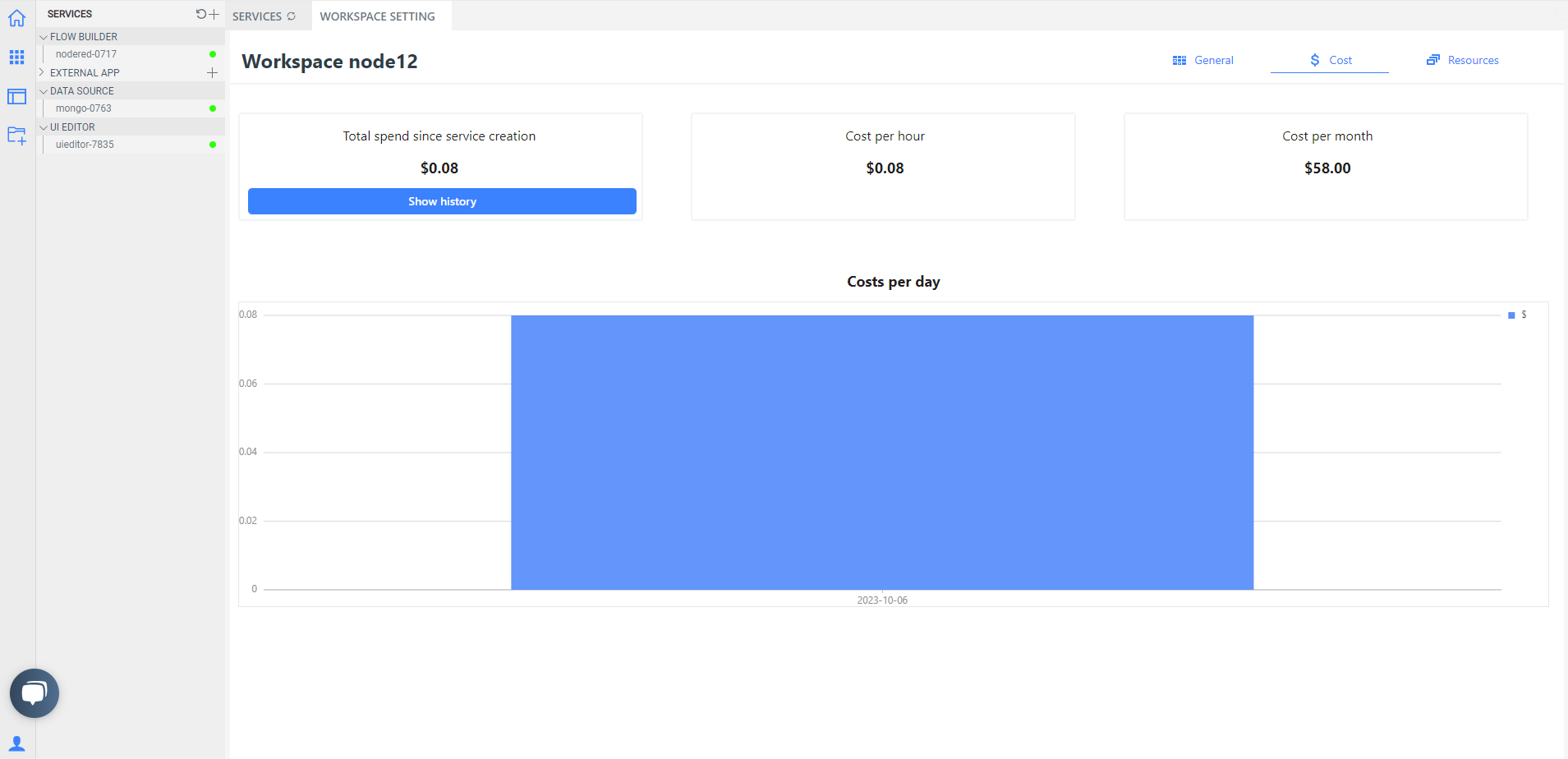
Workspace Resources
The 'Services' page provides you with a comprehensive overview of your services, allowing you to easily monitor and manage resource allocation. You can view essential metrics such as Requested CPU and Requested RAM, and conveniently set resource limits for each service.
For optimal performance, the platform enforces minimum resource limits per service, ensuring that no service receives less than 0.25 CPU and 0.3GB of RAM. Additionally, it's important to note that a minimum of 0.1 CPU is reserved for AWS system operations to maintain system stability.
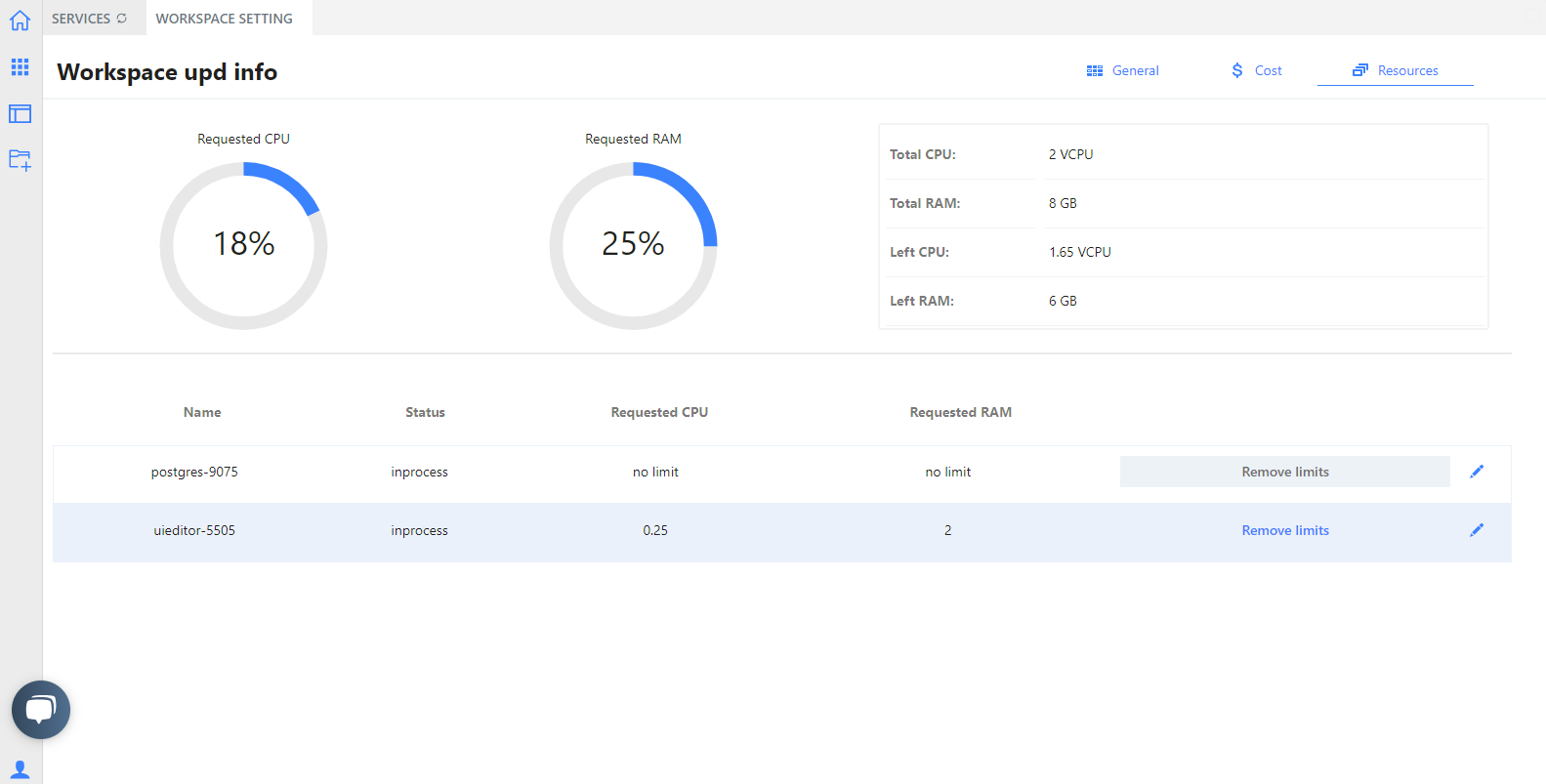
Explore More Options
▷ Create a New Service: Learn how to create a new service on UBOS.
▷ Learn More about Flow Builder: Dive deeper into the capabilities of Flow Builder.
▷ Explore the UI Editor: Discover the features and functions of the UI Editor.
▷ Understanding Databases: Get an introduction to managing databases with UBOS.
▷ How to Use Templates: Learn how to utilize templates for your projects.
▷ Installing the Template: Follow the instructions to install the template.
▷ Creating Your Own Template: Watch a tutorial on creating your own templates.
▷ Share workspace: Learn how to share your entire workspace or specific applications with other users.