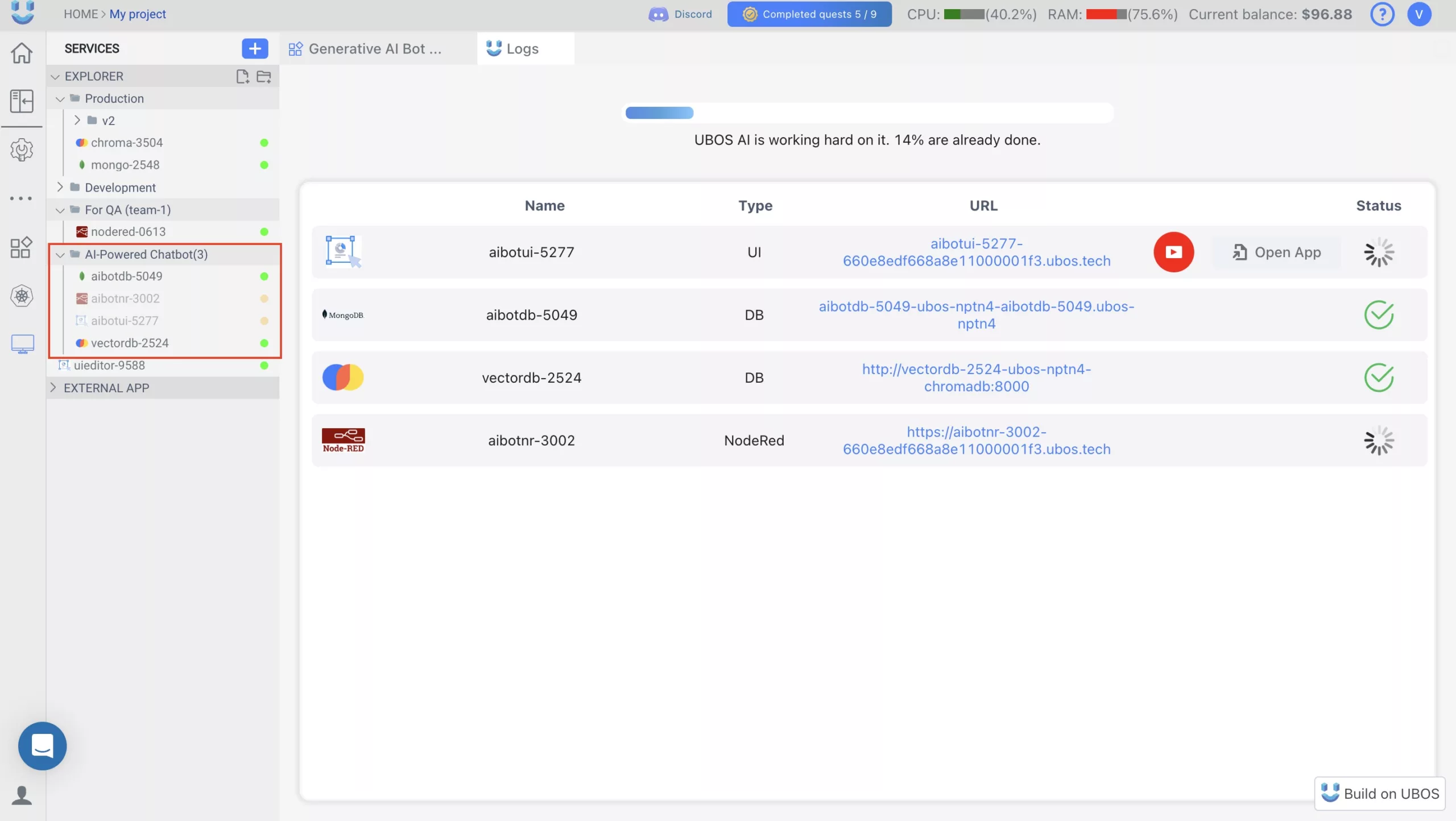Sidebar
Organized Service Management with Folders
Maintaining an organized workspace is now easier than ever with the ability to group services into folders. Create custom folders, move services between them, and keep projects tidy based on your preferences.
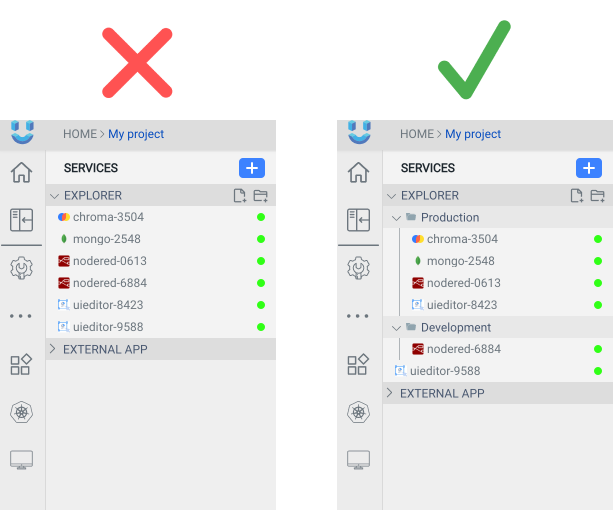
How to create folder?
To create a folder, click on the folder icon and enter the folder name
How to edit folder?
To rename a folder, right-click on it and choose Rename from the context menu. Then, enter the new name for the folder.
How to create folder in folder?
To create a new folder, right-click on the folder, select New folder from the context menu, and then enter the desired name for the folder.
How to create service in folder?
To add a service, right-click on the folder. From the context menu, choose New Service. This action will open a new tab. Select the desired service from the options provided and download it. The service will be automatically added to the selected folder.
How to move service in folder?
To move a service, right-click on it and choose Move to from the context menu. Then, select the appropriate folder to move the service into.
If the service doesn't need to be placed within a specific folder, select Root from the Move to options.
Clone template
When you download a template, a folder with the template's name is automatically created. All template services are stored within this folder.