Attach Your Workspace
This guide will help you easily attach a Virtual Private Server (VPS) to a workspace on the UBOS platform. By following the steps provided, you'll be able to seamlessly integrate your VPS into a workspace, giving you more control and flexibility over your services.
Step 1: Display Available Workspaces
The first step is to navigate to the Workspaces section, where you can see all your available workspaces. Here, you will need to either create a new workspace or select an existing one that is not yet connected to any servers.
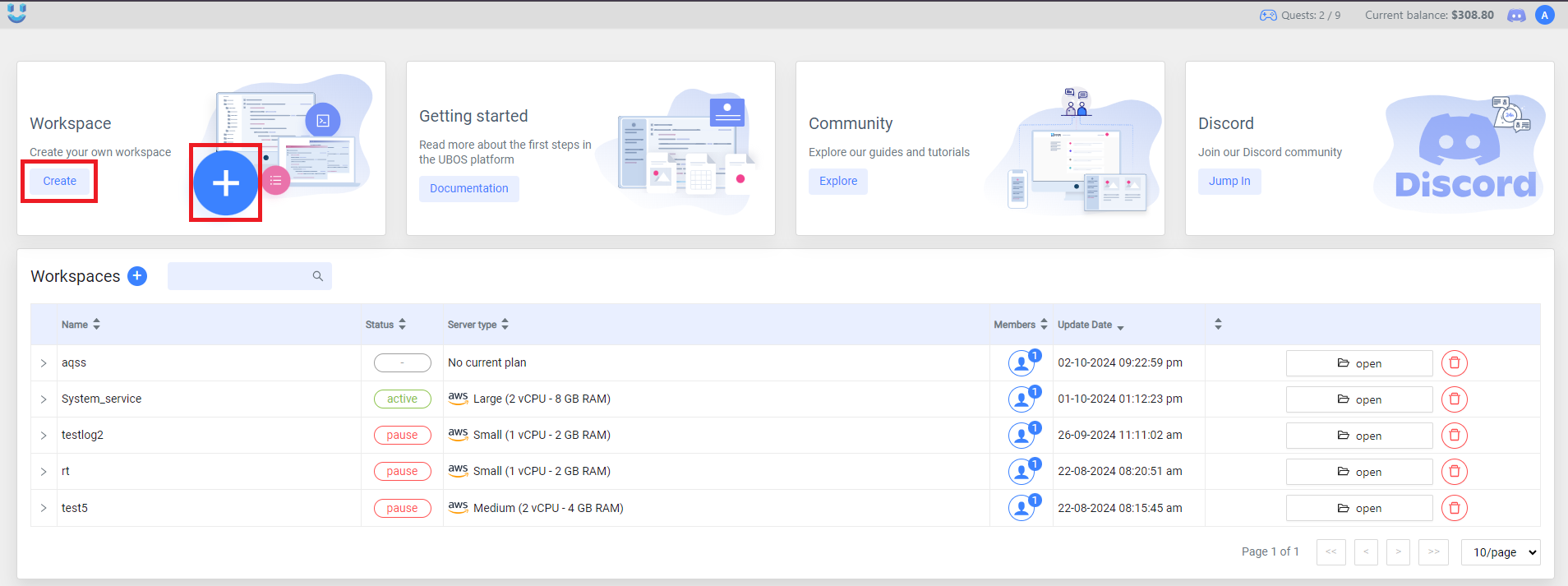
Step 2: Create a New Workspace
If you choose to create a new workspace, click the Create Workspace button. Follow the prompts to set up the new workspace, which will later be connected to a VPS.
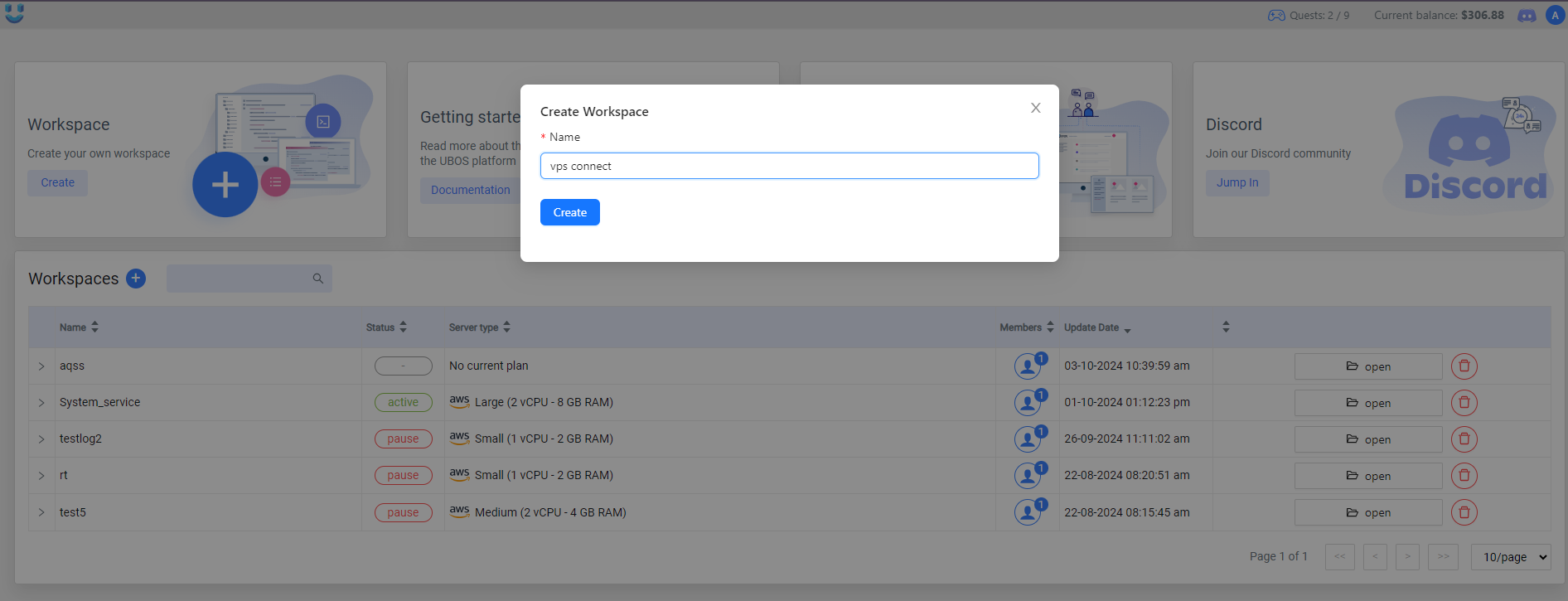
Step 3: Choose What to Run in the Workspace
After creating or selecting a workspace, you will be presented with a screen that allows you to choose what to run in the workspace. You can either deploy a specific service or use a predefined template. This step helps you configure the workspace for the particular task or service you need.
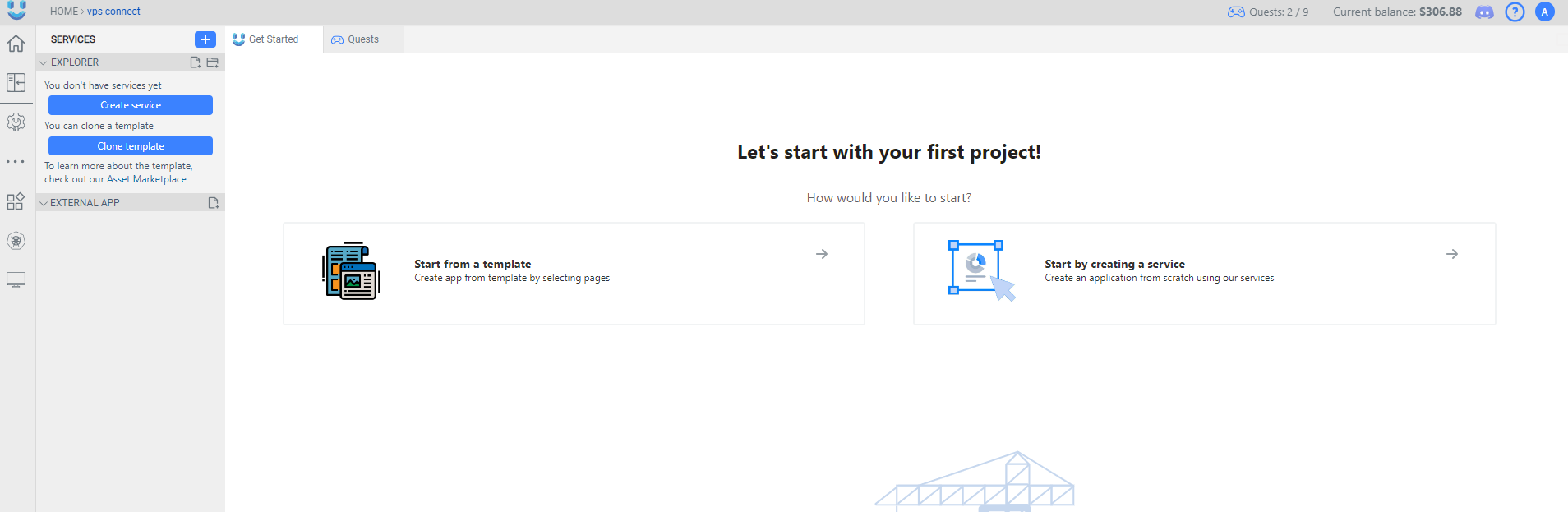
Step 4: Select a Service
In this step, choose the Service option to continue the setup. This will allow you to configure the workspace to run a specific service.
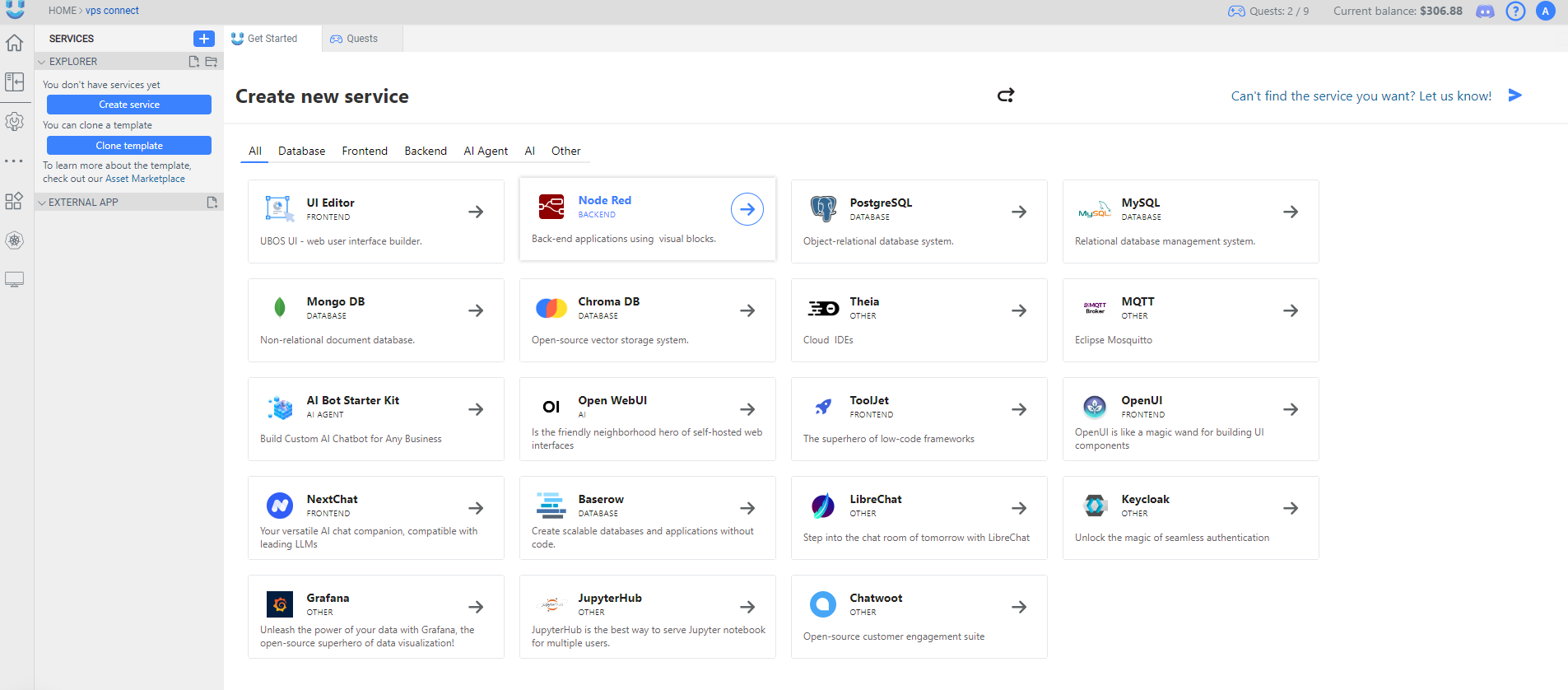
Step 5: Configure the Workspace to Use the Attached VPS
After selecting the service, you need to configure the workspace to use the attached VPS. This involves selecting the VPS that you have connected to the UBOS platform. In the cloud provider, all of your connected VPS instances will be shown, allowing you to choose the appropriate one for the workspace.
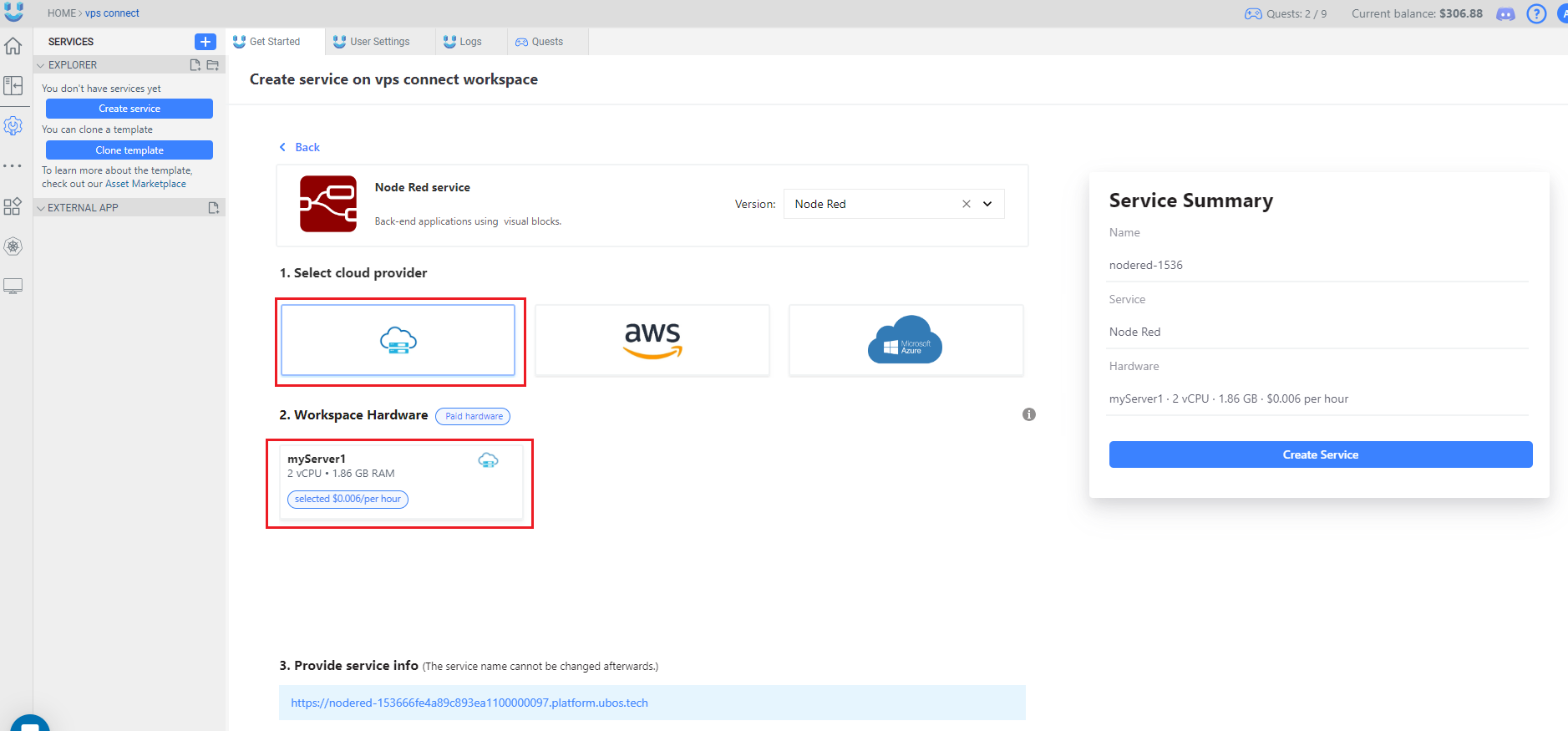
Step 6: Subdomain Assignment
Once the VPS is attached and the service is configured, a subdomain will be provided for the workspace. The new service will now be running on the subdomain that you entered during Connect a Custom VPS. This subdomain belongs to the connected VPS, ensuring that the service runs through the specified VPS infrastructure.
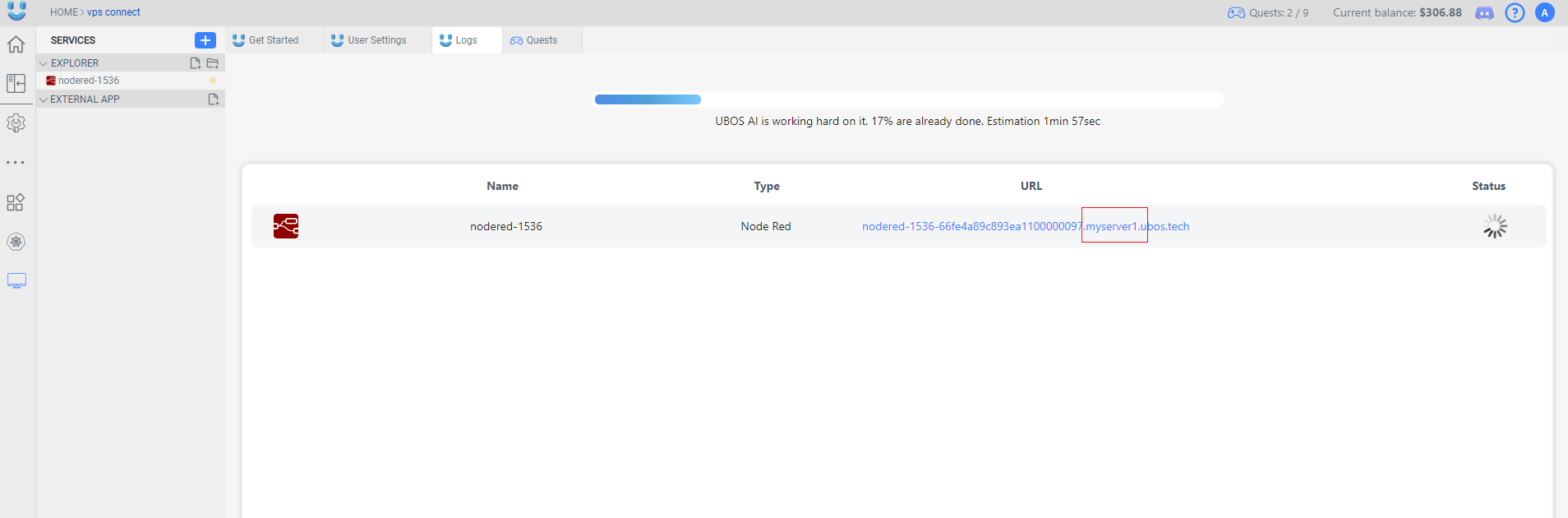
As you can see, the service has been successfully deployed and is running.
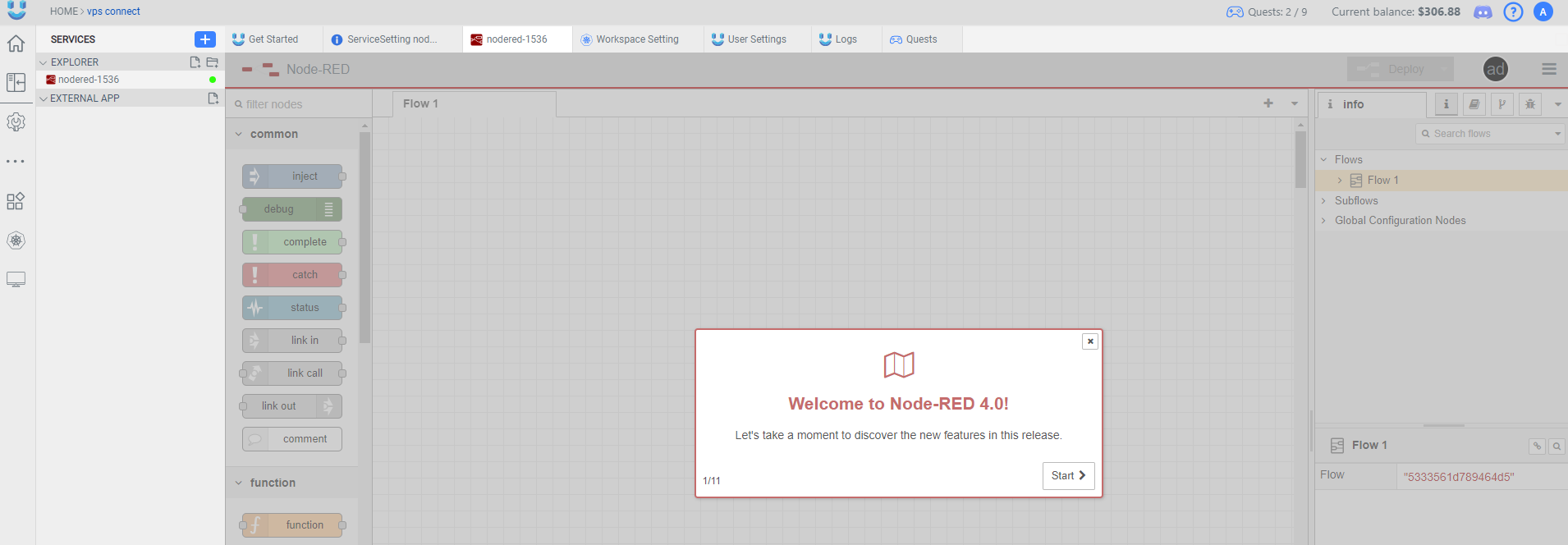
In the settings, it is indicated which subdomain the service belongs to.
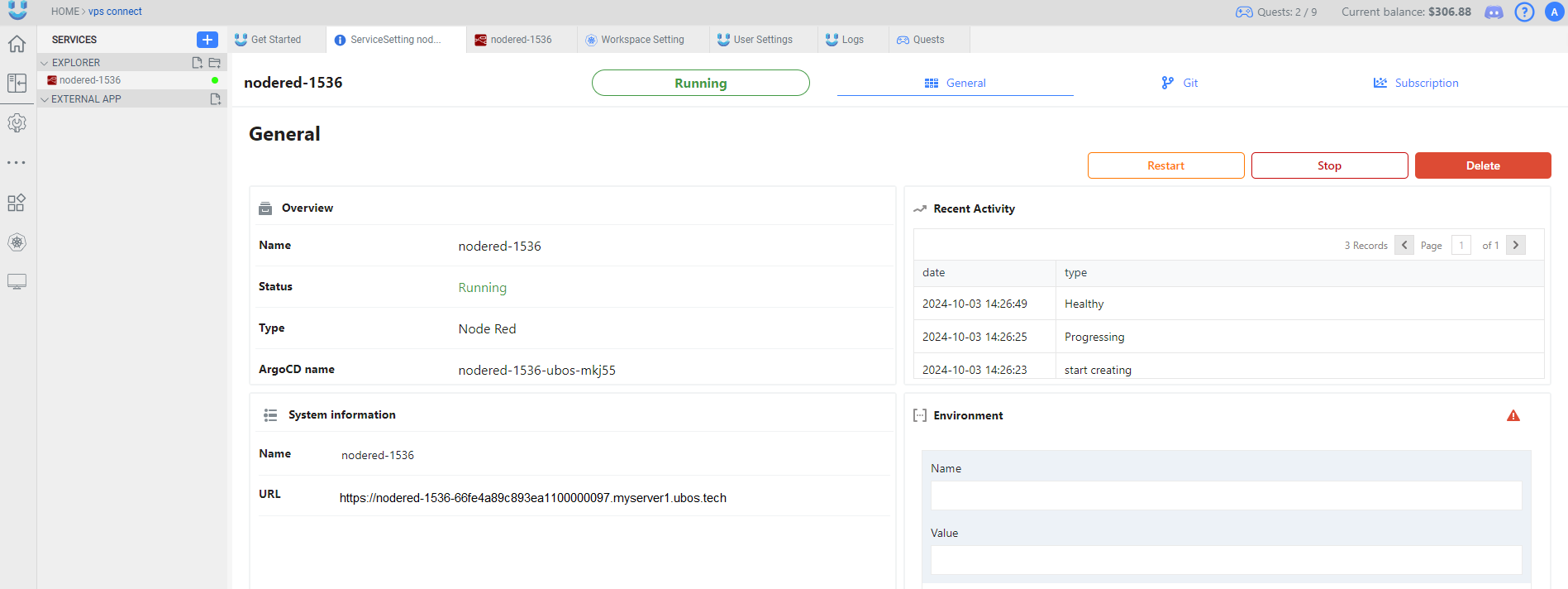
Following these steps will successfully connect your VPS to a workspace, allowing you to scale and manage your services with ease on the UBOS platform.