Register & Verify Your WhatsApp Number
This page provides a step-by-step guide on how to register and verify your WhatsApp number on Meta.
Following these instructions will enable you to use WhatsApp services in your application or business.
Step 1: Access the Developer Dashboard
- Open your web browser and navigate to the Meta Developer Dashboard.
- Log in to your developer account with the appropriate credentials.
Step 2: Add WhatsApp Product
- Once logged in, locate the sidebar on the dashboard.
- Click on the "Add Product" option.
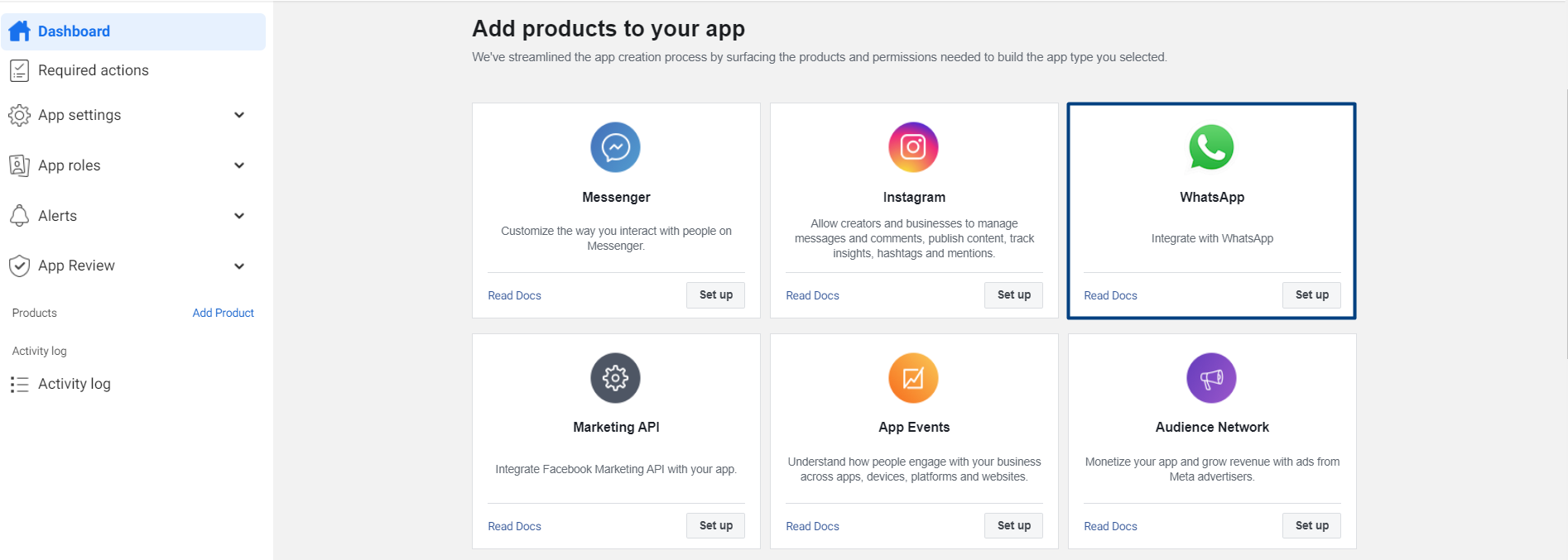
Step 3: Set Up WhatsApp Product
- In the list of available products, find and select "WhatsApp."
- Click on the "Setup" button associated with the WhatsApp product.
Step 4: Navigate to API Setup
- In the sidebar, find and click on the "API Setup" option under the "WhatsApp" section.
Step 5: Add Phone Number
- In the API setup section, proceed to Step 5.
- Click on the "Add phone number" button.
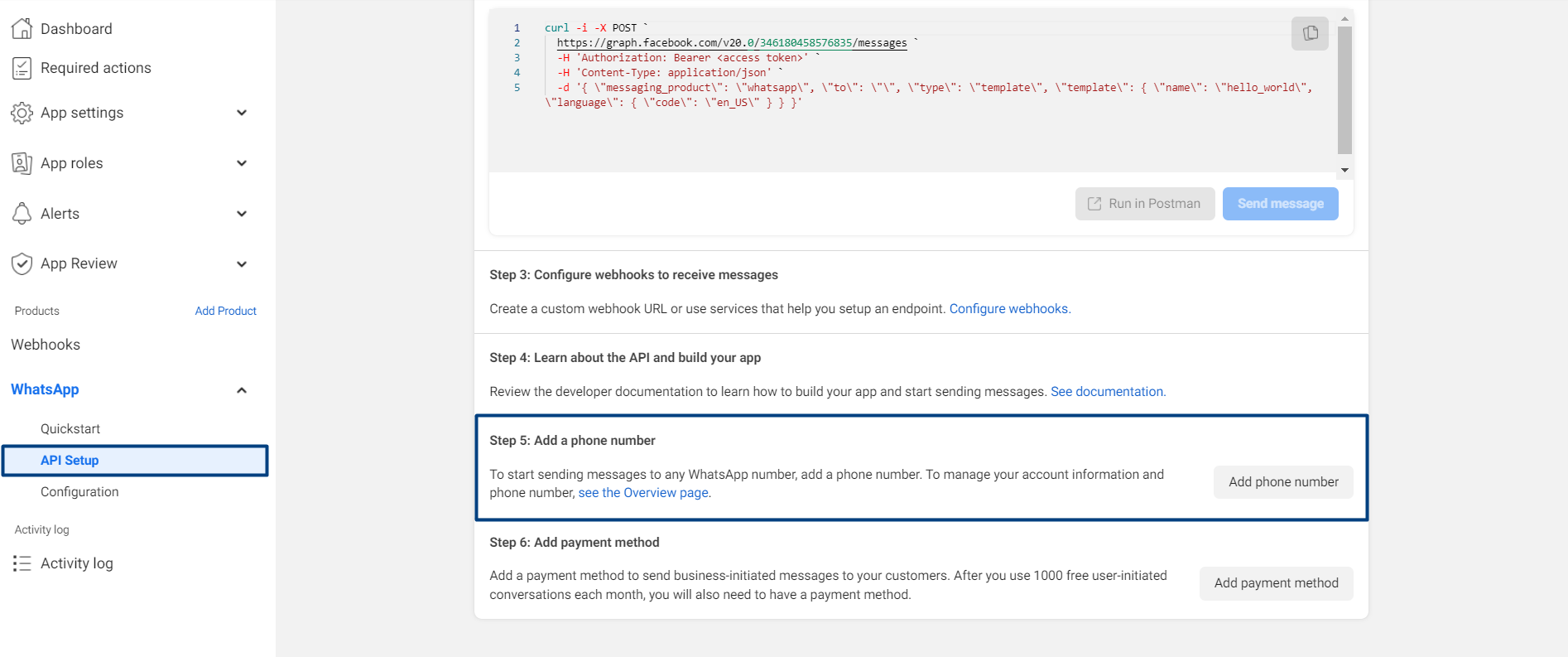
Step 6: Create Your WhatsApp Profile
- On the following screen, you will be prompted to create your WhatsApp profile.
- Fill in the required details:
- WhatsApp Business Profile Display Name
- Timezone
- Category
- Business Description
- After providing the details, click on the "Next" button.
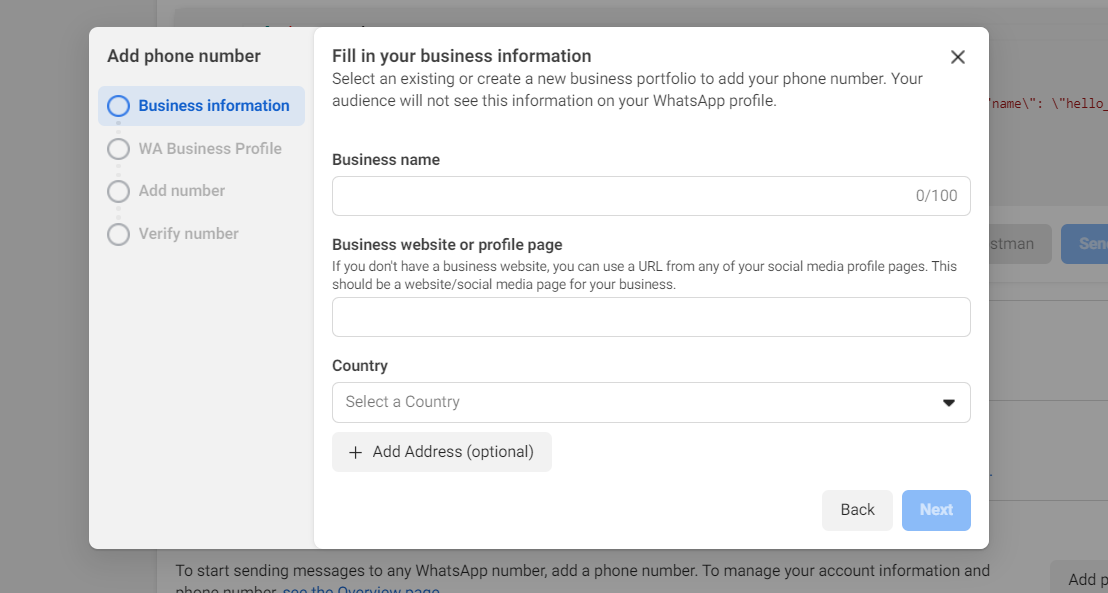
Step 7: Request Verification Code
- On the next screen, enter the mobile number you want to verify.
- Request a verification code by clicking the appropriate button.
Step 8: Verify the Number
- Upon receiving the verification code on your mobile number, enter it on the provided screen.
- Click on the "Verify" button to proceed.
Step 9: Number Verification and Addition
Congratulations! Once you have successfully verified the code, your WhatsApp number is now verified and added to your Meta Developer Dashboard. You can now use this number for WhatsApp services within your application or business.
примітка
Please note that the process of adding and verifying the WhatsApp number may vary based on updates or changes in the Meta Developer Dashboard. If you encounter any difficulties or issues during the process, refer to the official Meta documentation or reach out to the BotPenguin support team for further assistance.