Subscribe to WhatsApp Webhook
This page provides instructions on how to configure the Webhook for your WhatsApp account.
This step-by-step guide will help you subscribe to a webhook on the Meta dashboard, allowing you to receive messages and notifications via the webhook.
Step 1: Access the Developer Dashboard
- Open your web browser and navigate to the Meta Developer Dashboard.
- Log in to your developer account using your credentials.
- Choose App
Step 2: Configure Webhooks
- In the dashboard sidebar, go to the Configure section under WhatsApp.
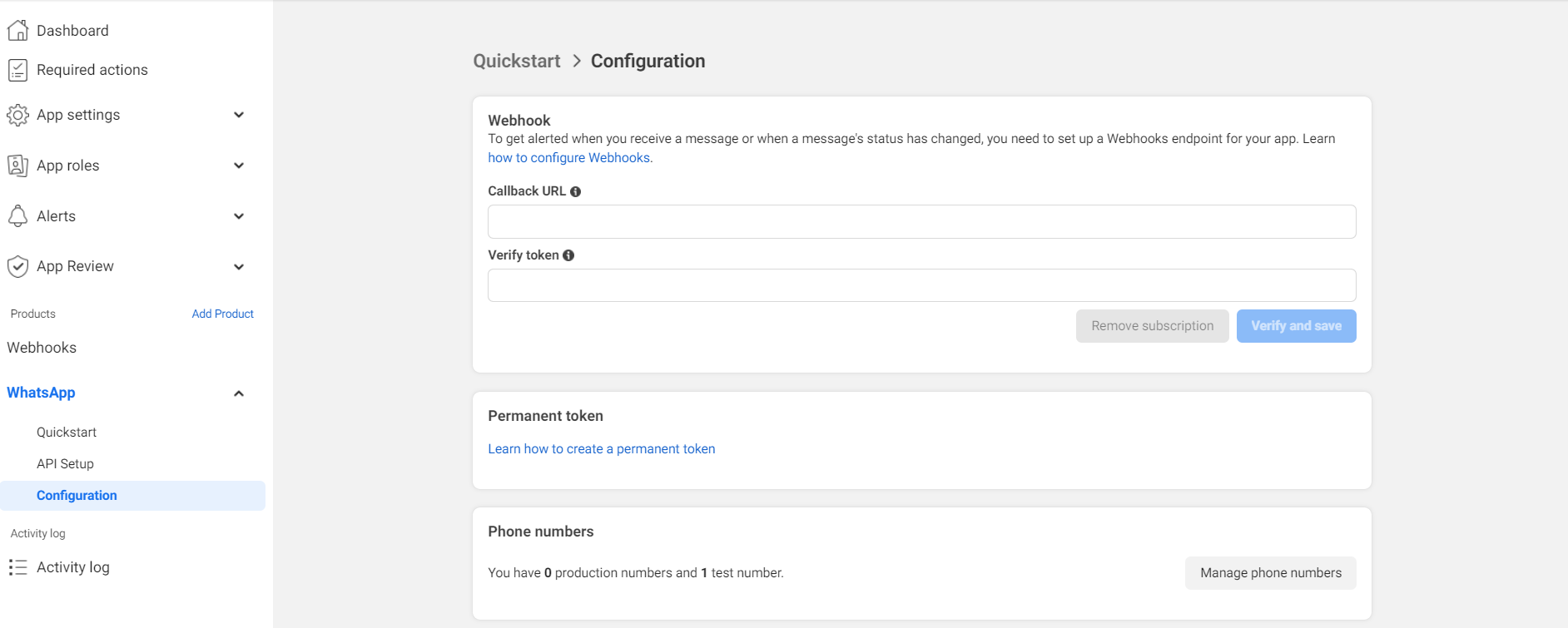
Step 3: Edit Webhook Callback URL
- Copy Webhook from Bot Setup page.
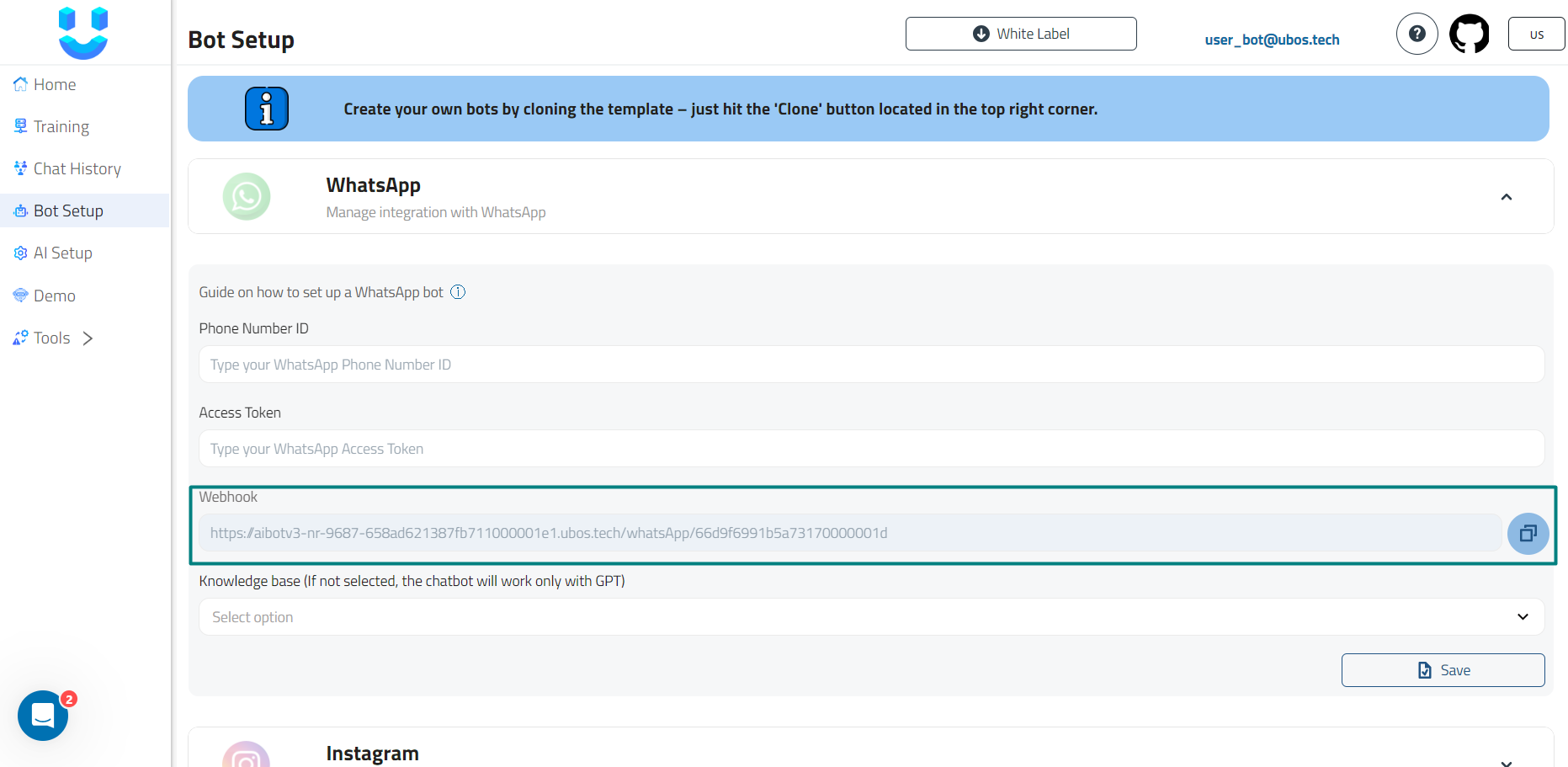
- Enter verify token. Example:
eyJhbGciOiJIUzI1NiIsInR5cCI6IkpXVCJ9.eyJzdWIiOiIxMjM0NTY3ODkwIiwibmFtZSI6IkpvaG4gRG9lIiwiaWF0IjoxNTE2MjM5MDIyfQ.SflKxwRJSMeKKF2QT4fwpMeJf36POk6yJV_adQssw5c - Click Verify and Save after entering the details.
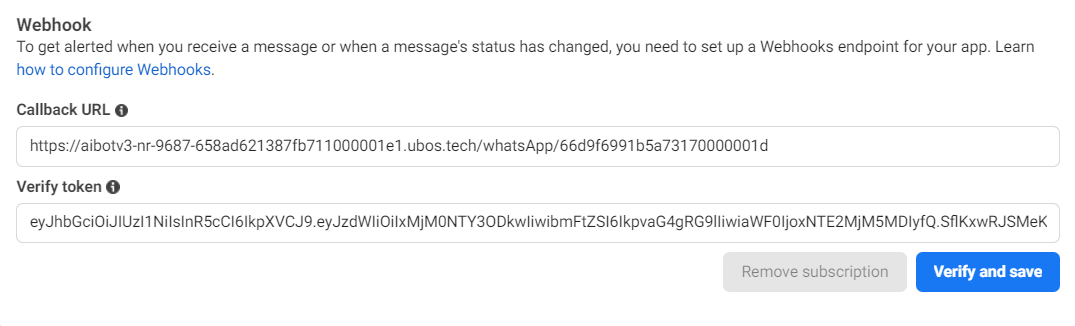
Step 4: Subscribe to Webhook Fields
- When the Webhook fields appears, subscribe to message.
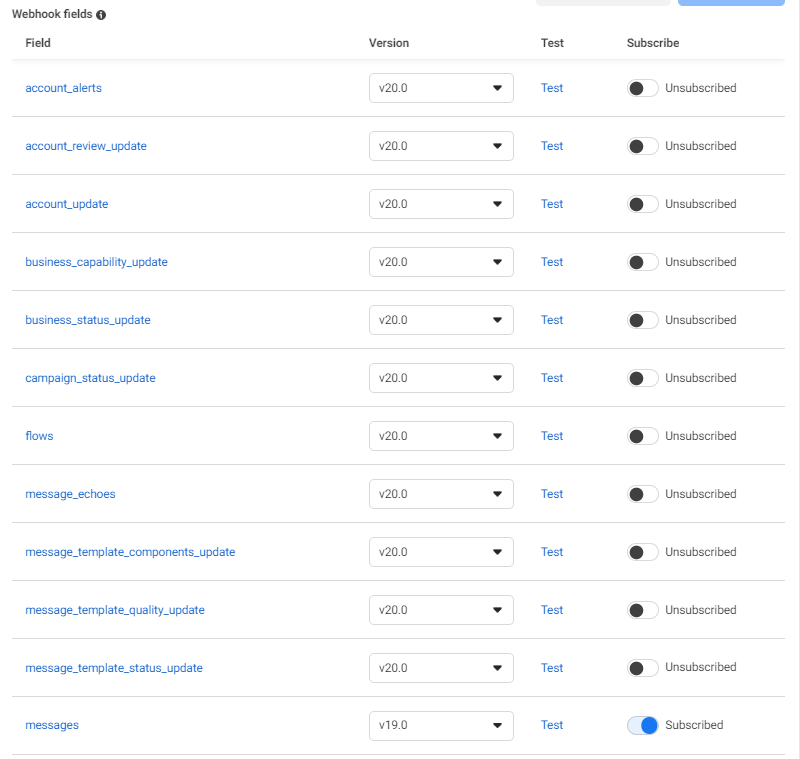
Completion
Congratulations! You have successfully subscribed to the webhook for your WhatsApp account on the Meta Dashboard. Now, you will receive messages and notifications through the specified webhook URL.
Please note: The process of subscribing to webhooks may change based on updates to the Meta Dashboard. If you encounter any difficulties or issues during the process, refer to the official Meta documentation or contact the BotPenguin support team for assistance.