Getting a Green Tick on WhatsApp
This page outlines the process for obtaining the green verification tick on your WhatsApp Business API account.
The WhatsApp green tick is a symbol of trust and verification for businesses. To be eligible, your business must meet specific prerequisites. This document provides a step-by-step guide for applying for the green tick once you fulfill the necessary requirements.
Prerequisites
Before applying for the WhatsApp green tick, ensure you meet the following:
- You must be using a WhatsApp Business API Account with Facebook Business Verification.
- Enable 2-Step Authentication for added security.
- Your business must be registered as an official business entity (individual businesses are not eligible).
- Your business should have at least 3 organic Public Relations (PR) mentions (paid PR does not count).
- It’s recommended that your business be in Tier 2 or above for messaging.
Once these prerequisites are met, you can proceed with the application.
Step-by-Step Guide: Applying for the WhatsApp Green Tick
Step 1: Access the Meta Business Suite
- Open your web browser and navigate to the Meta Business Suite.
- Log in using your credentials.
Step 2: Locate and Access Business Settings
- In the Meta Business Suite, find the top-left dropdown menu displaying your business account name.
- Click the Settings (gear) icon next to your business account name.
Step 3: Navigate to Business Settings
- After clicking the Settings (gear) icon, a dropdown will appear.
- Select Business settings from the dropdown.
Step 4: Access WhatsApp Manager
- In the Business Settings section, locate and click on WhatsApp Account under the Accounts tab on the sidebar.
- Select your WhatsApp account, then click on the Settings tab to open WhatsApp Manager.
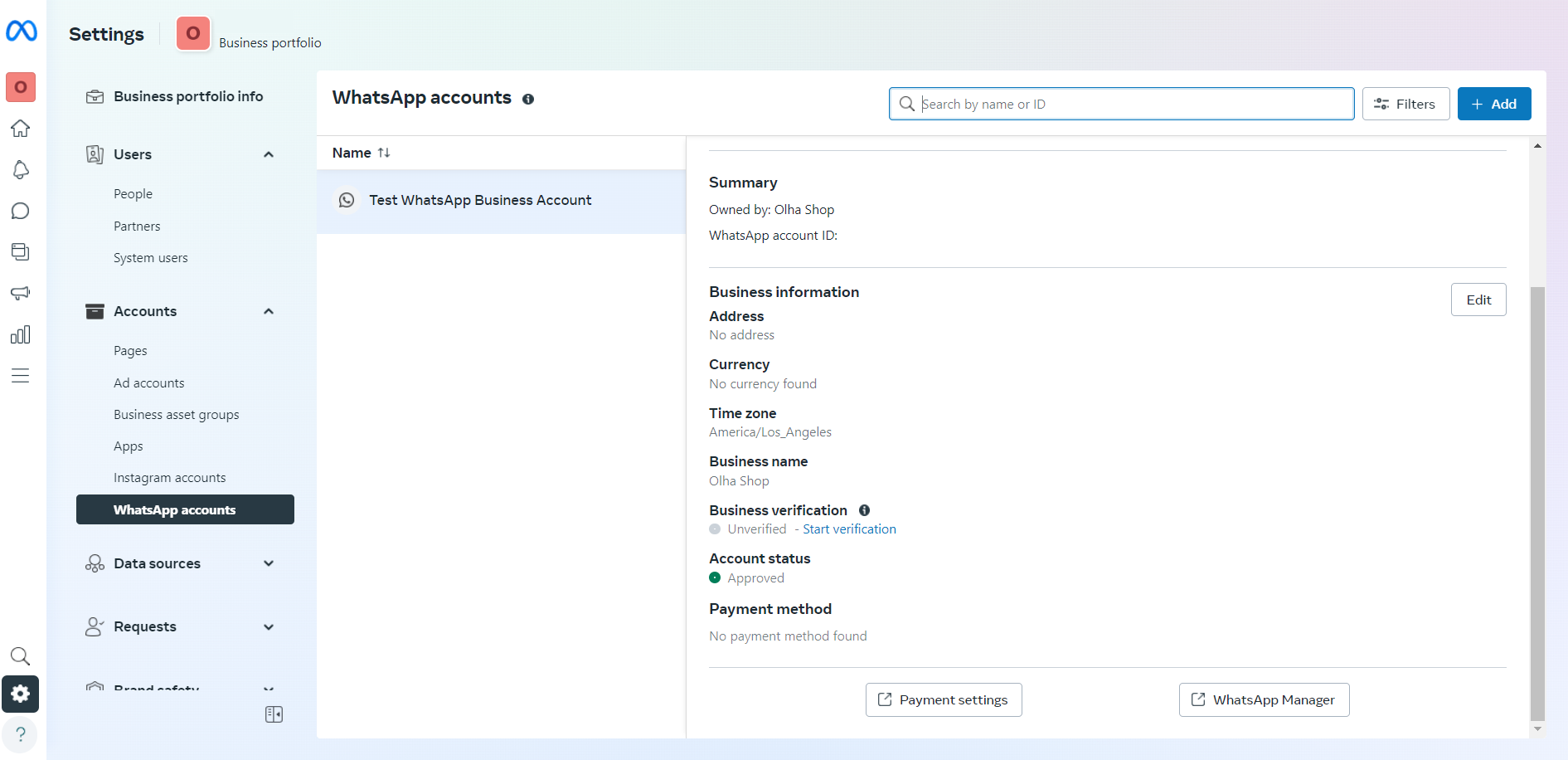
Step 5: Select the WhatsApp Account for Green Tick
- From the list of WhatsApp accounts, choose the one for which you want to apply for the green verification tick.
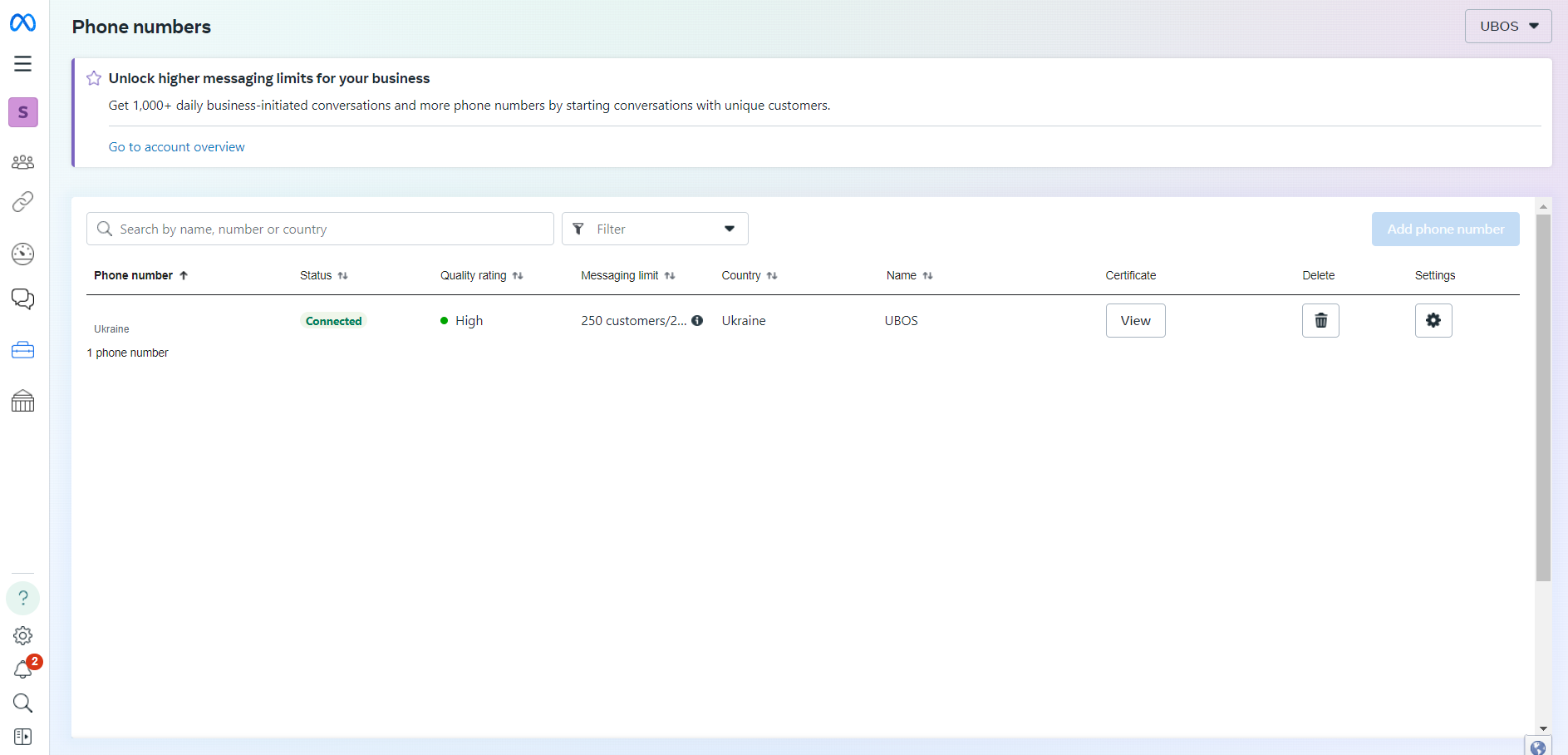
Step 6: Submit Request for Official Business Account
- In the profile section, locate the Official Business Account area.
- Click the Submit request button.
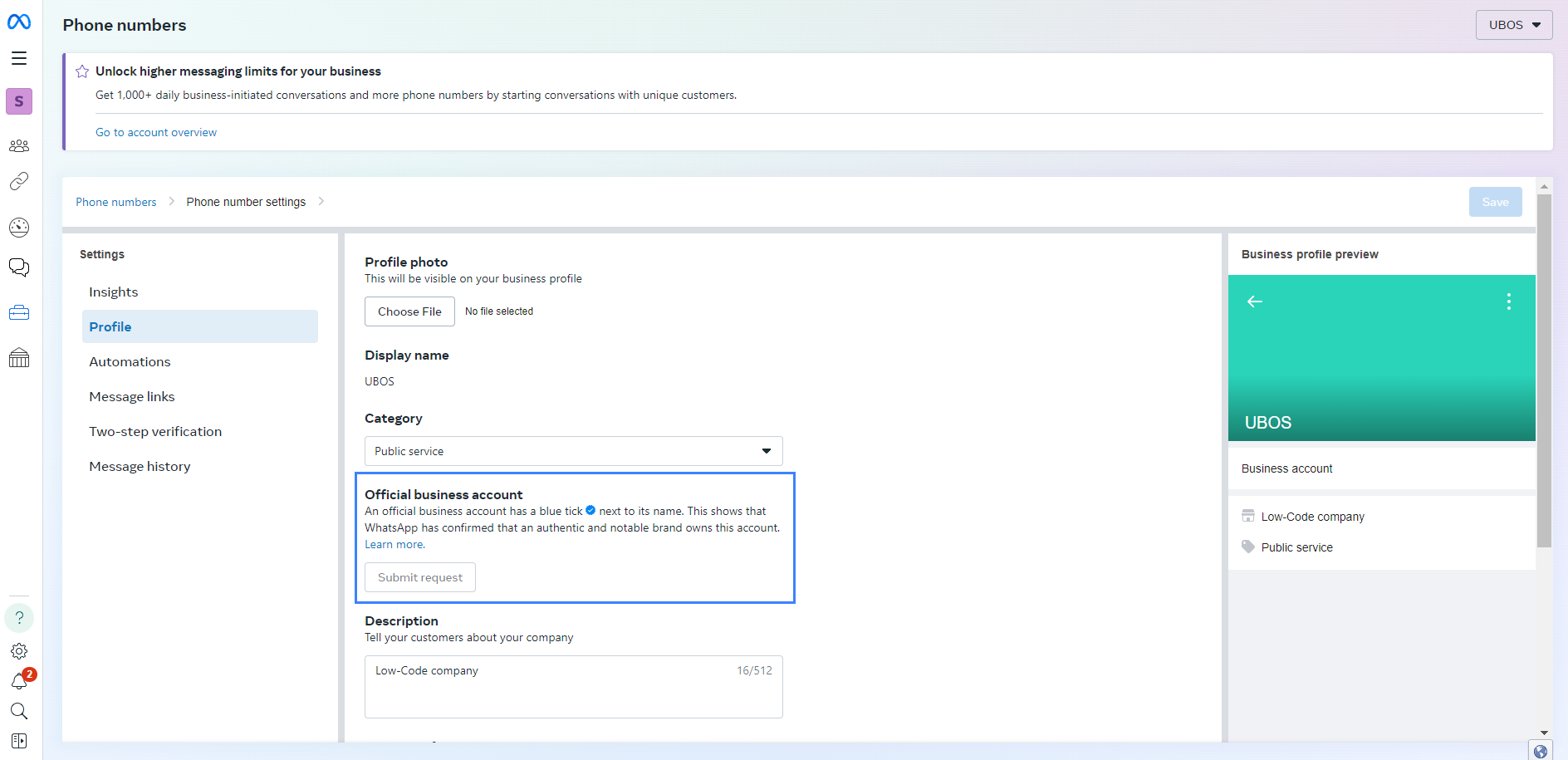
Step 7: Fill and Submit the Request
- When the "Request official business account" pop-up appears, fill in the necessary details.
- Submit the request for the WhatsApp green tick.
Once your application is approved, you will receive an email notification confirming the green tick status.
Congratulations! Your business account will now display the green tick, enhancing your credibility and trust with customers.
If you encounter any issues or need assistance during the application process, feel free to contact our support team.