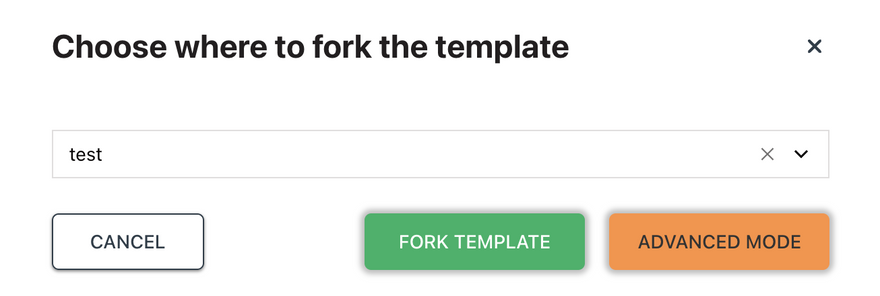Quickstart Guide
If you are opening the environment for the first time, you will be presented with the option to start working by either installing a template or creating your own service.
Start with a template
We have created a marketplace where you can install pre-built solutions (templates), allowing you to quickly set up all the services you need.
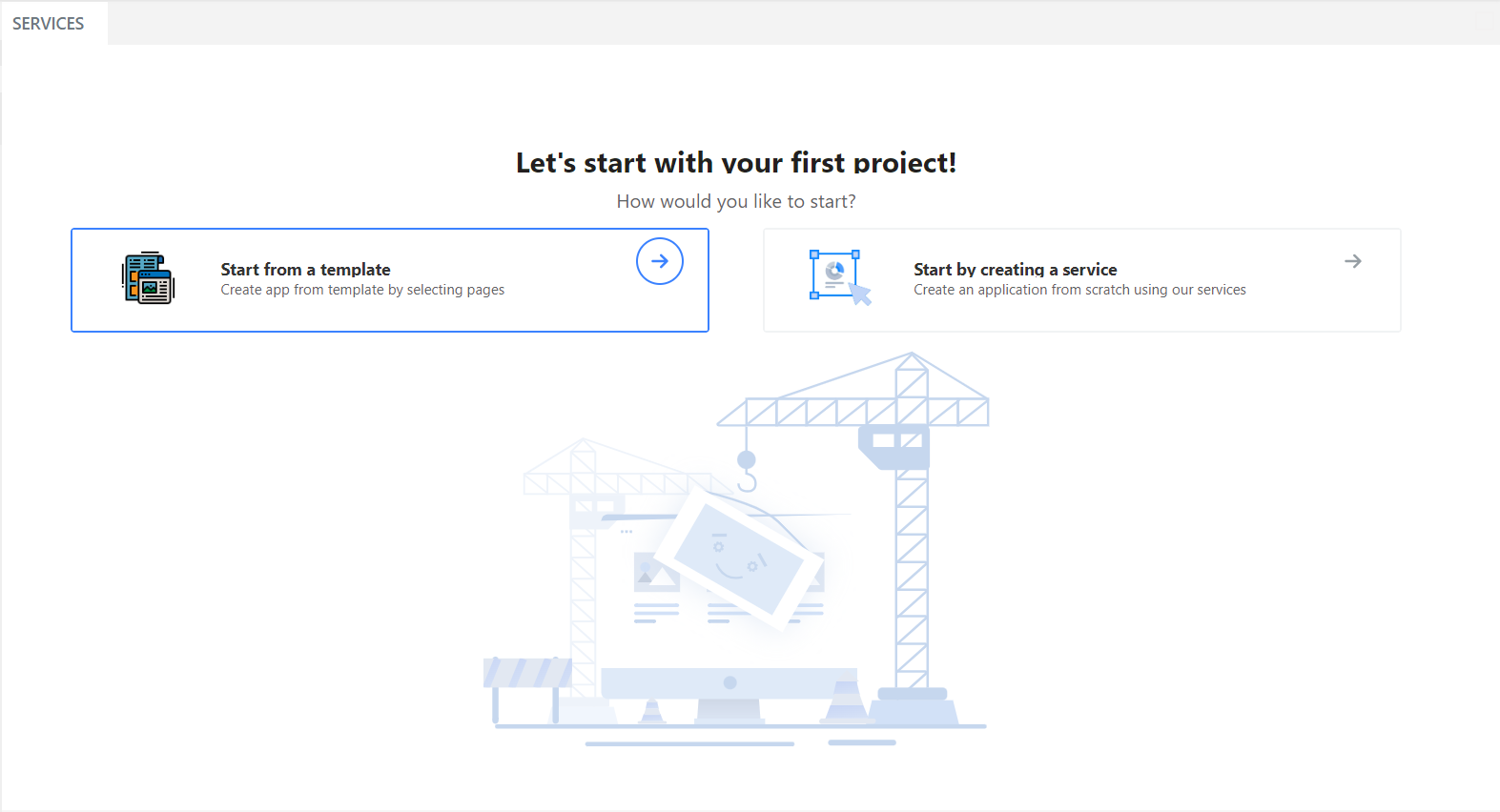
By choosing this option, all the necessary services will be automatically created, and you will be able to work directly with the template, eliminating the need for manual setup of individual services.
Template Marketplace
Choose the appropriate template for your project. UBOS provides a collection of ready-made templates that cover a variety of areas, including AI, bots, e-commerce, and more.
Clone a template
To provide you with a head start in your application development, UBOS platform offers the ability to clone templates in two convenient modes: Fork Template and Advanced Mode.
If you're looking for a quick and effortless way to get started, opt for the Fork Template.
In Advanced Mode, you'll be able to customize various aspects such as data sources, API integrations, and workflow components, providing you with a tailored starting point for your application.
Template installation
This dashboard provides real-time updates on the template installation process, here you'll find a status indicator next to each service that is essential for your template.
This makes it easy to track the progress of each component as it is being installed and configured. The UBOS platform takes care of dependencies, configurations, and service initialization, letting you focus on what matters most: building your application.
Once all the required services are successfully created, as indicated by their status markers, you'll be able to proceed to the next step: working with your template for further configuration and customization.
Configuration and customization
Now that you've successfully installed all the required services for your template, it's time to dive into the exciting phase of configuration and customization.
While UBOS templates come pre-configured with a default set-up, you have the full flexibility to tweak and tailor your template to suit your specific needs and goals.
Create service
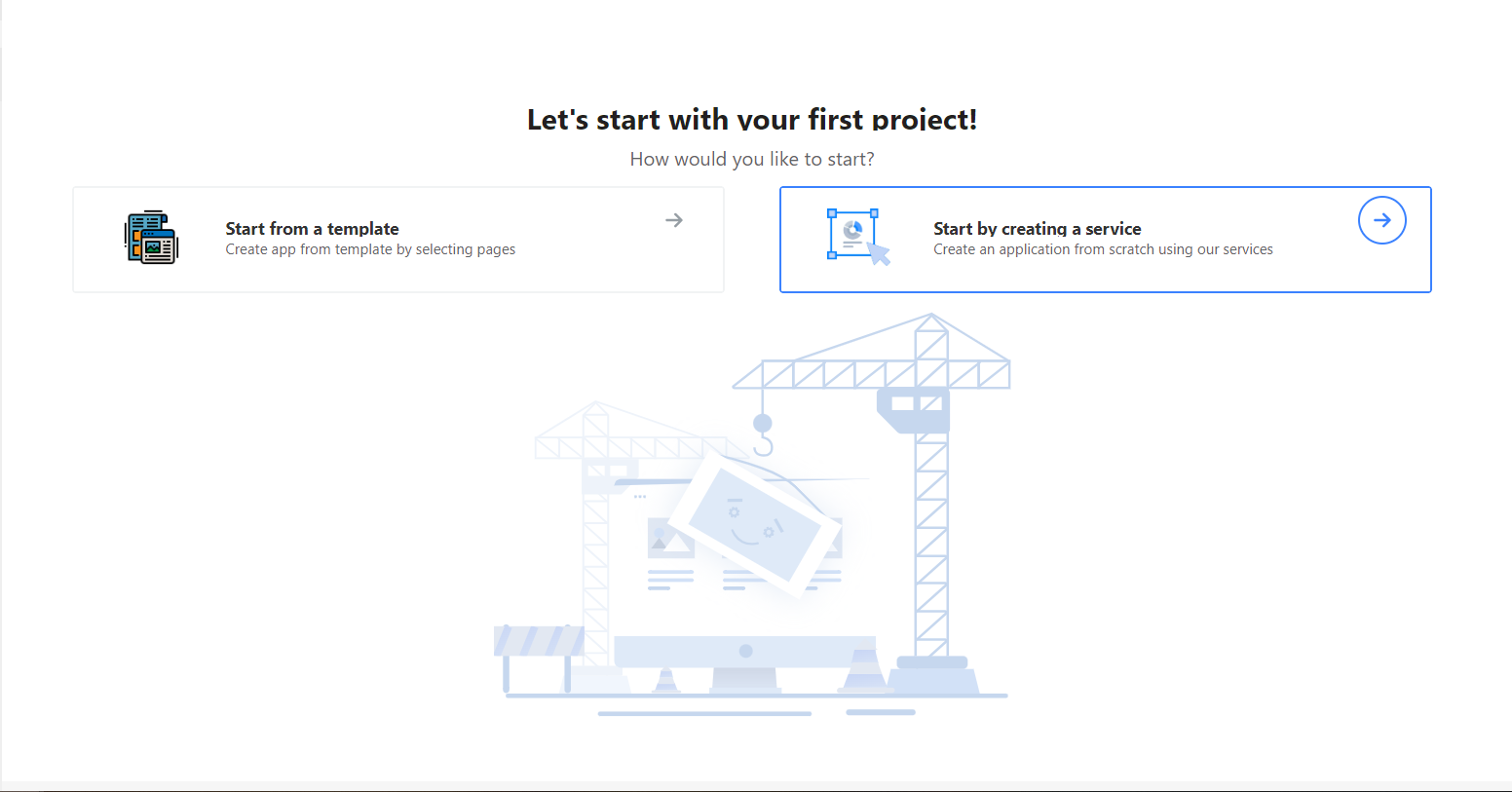
By selecting the second option, you will have the opportunity to manually choose the services that are necessary to implement your idea. After making your selections, you will be redirected to the "Services" page.
Available services
In UBOS platform, you have access to a rich suite of service types that allow you to create comprehensive, custom solutions for your projects. From backend logic to frontend interface, and from data storage to external app integration, we've got you covered. Below is a detailed description of each type of service you can find on UBOS platform:
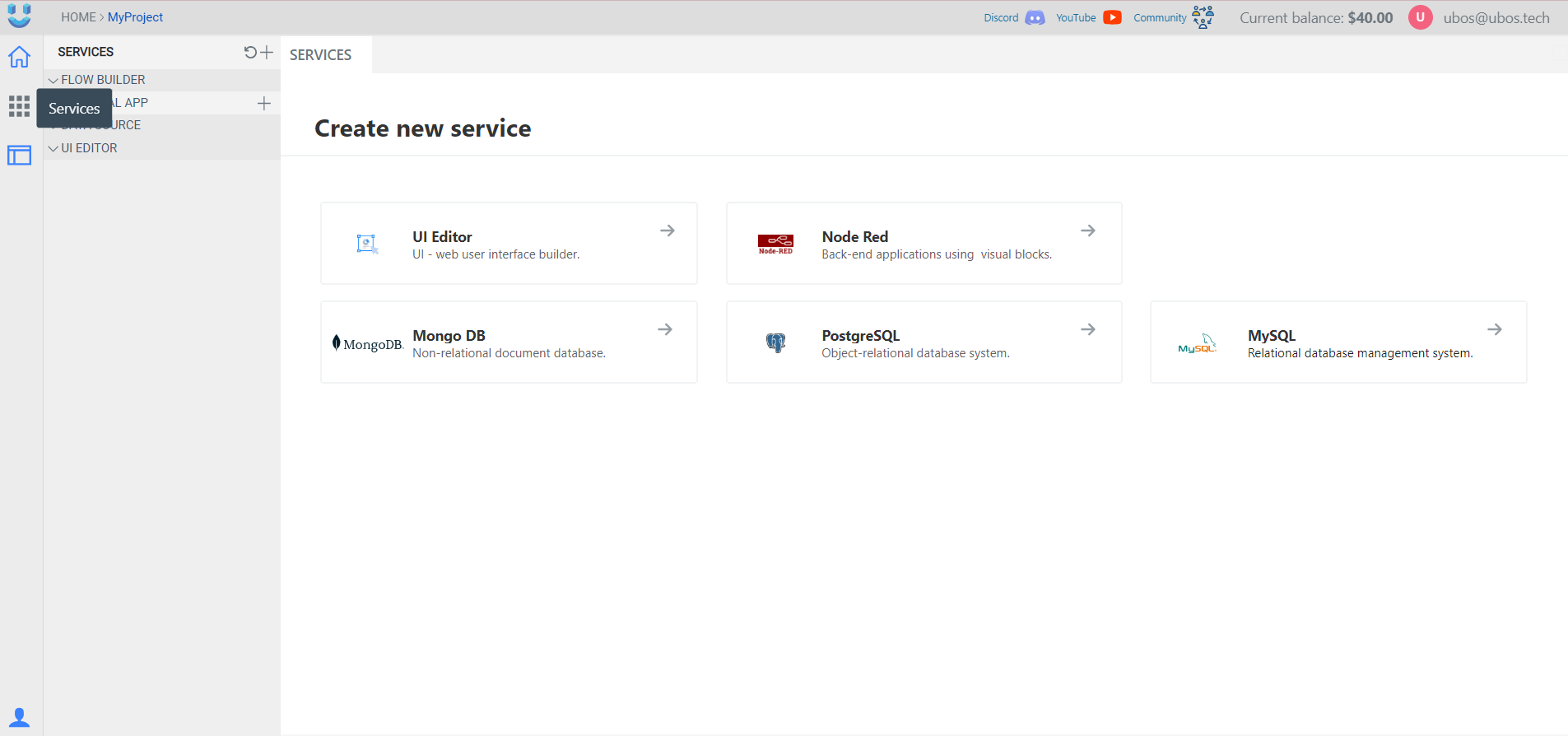
Explore More Options
When working with UBOS, there are various options and tools at your disposal. Explore these alternatives to enhance your experience:
▷ Create a New Service: Learn how to create a new service on UBOS.
▷ Learn More about Flow Builder: Dive deeper into the capabilities of Flow Builder.
▷ Explore the UI Editor: Discover the features and functions of the UI Editor.
▷ Understanding Databases: Get an introduction to managing databases with UBOS.
▷ Service Settings: Explore the settings and configurations for your services.
▷ How to Use Templates: Learn how to utilize templates for your projects.
▷ Setting up AIBot: Watch a video tutorial on setting up AIBot.
▷ Installing the Template: Follow the instructions to install the template.
▷ Creating Your Own Template: Watch a tutorial on creating your own templates.
Explore these options to make the most of UBOS for your projects. Whether you prefer using the CLI, API, or a user-friendly drag-and-drop method, UBOS offers a variety of approaches to meet your needs.