Agent Connections
Agent Connections enable your UBOS Agentspace agents to securely integrate with external platforms and services. By establishing authenticated connections, your agents can access APIs, retrieve data, and perform actions across different systems while maintaining security and proper authorization.
Overview
Agent Connections provide a centralized way to manage authentication and authorization for external integrations. This allows your agents to:
- Access third-party APIs with proper authentication
- Retrieve data from external databases and services
- Perform actions on behalf of users across different platforms
- Maintain secure, reusable connections across multiple agents
- Handle different authentication methods (API keys, JWT tokens, OAuth flows)
Before setting up connections, ensure you have:
- An active Agentspace account
- Administrative access to the external platforms you want to connect
- The necessary credentials (API keys, client IDs, secrets) from those platforms
- Understanding of the authentication method required by each service
Getting Started
Accessing Agent Connections
Sign in to Agentspace
Log in to your Agentspace platform using your credentials.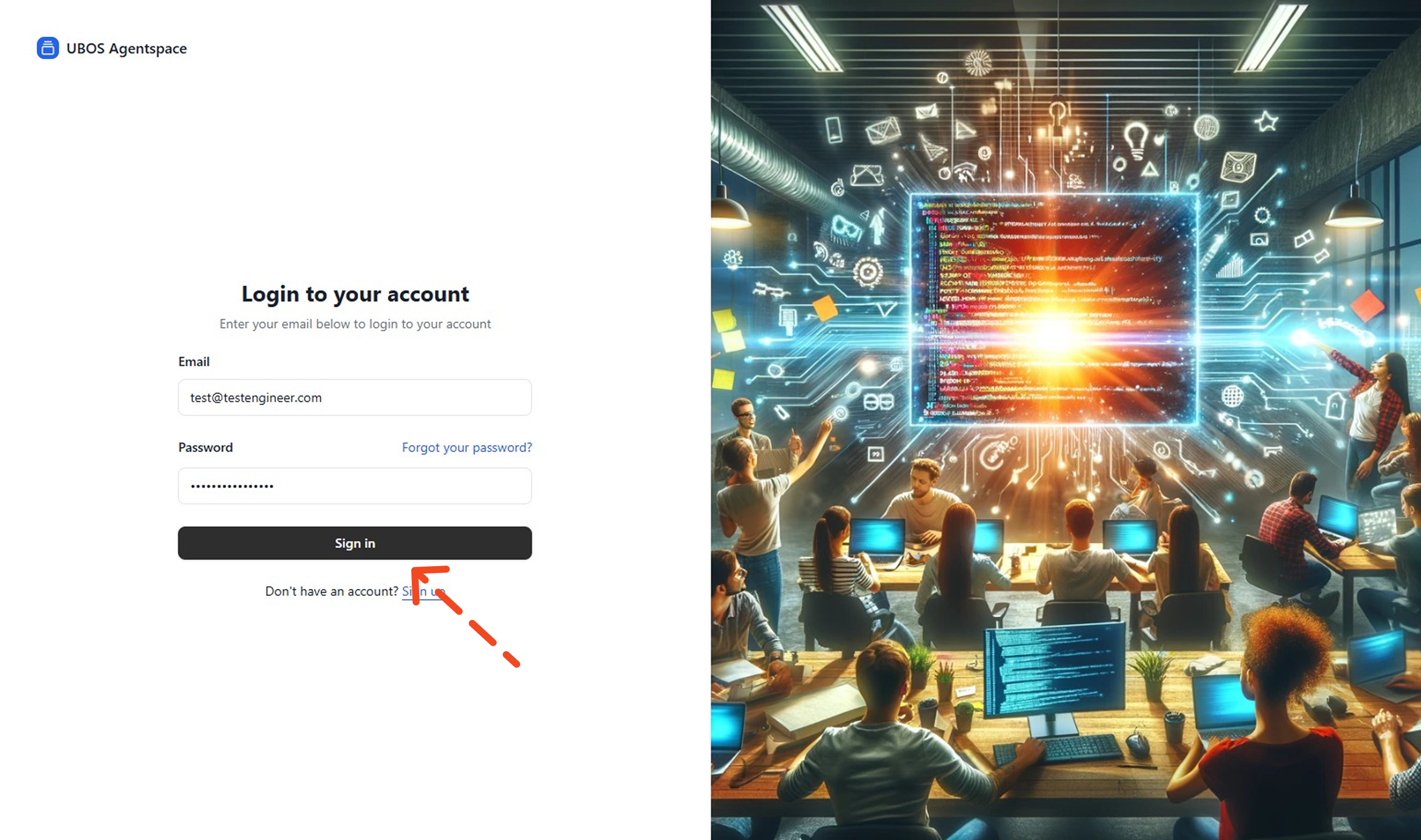
Navigate to My Agents
Click on My Agents from the left sidebar to view your available agents.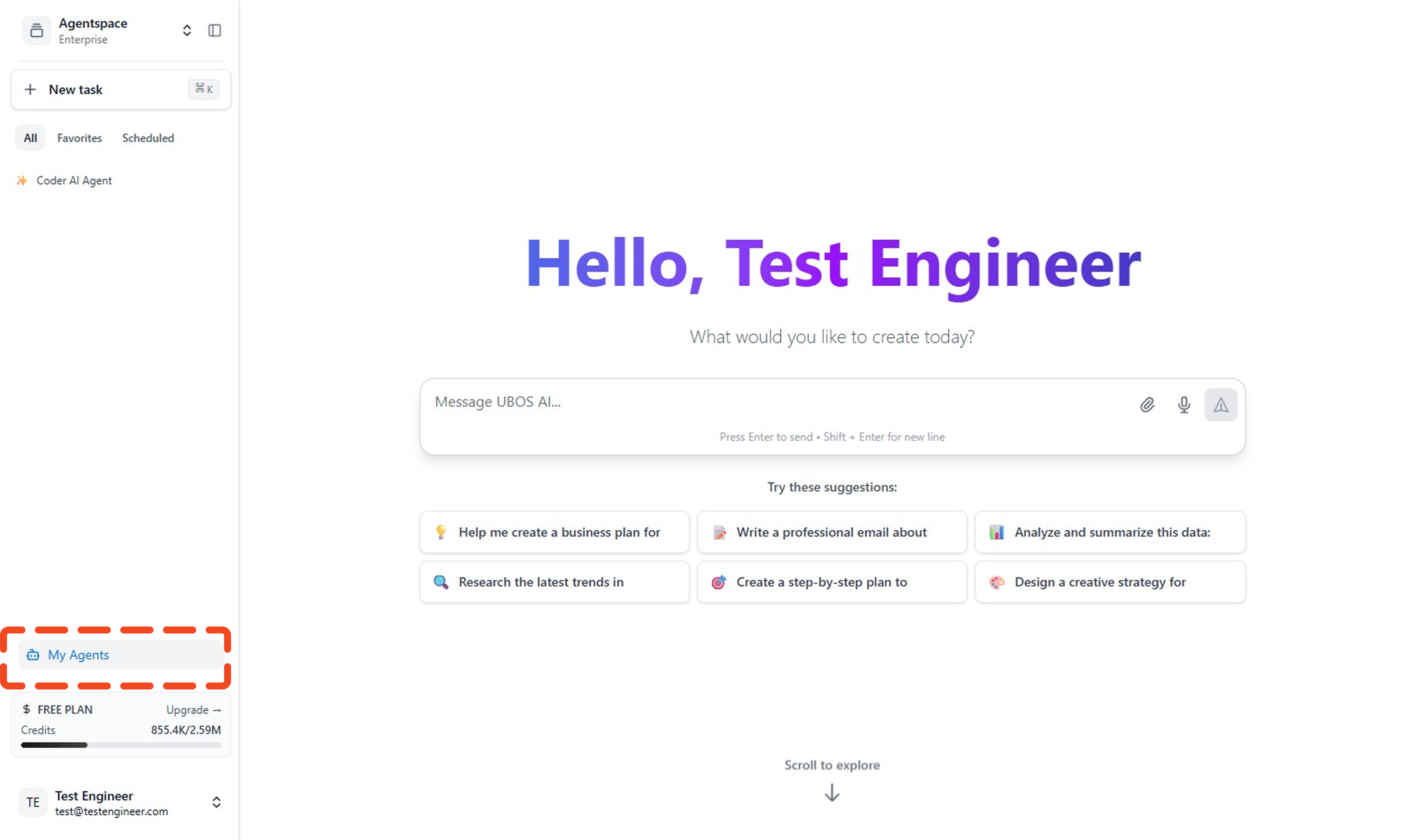
Select Your Agent
Click on the agent you want to configure connections for.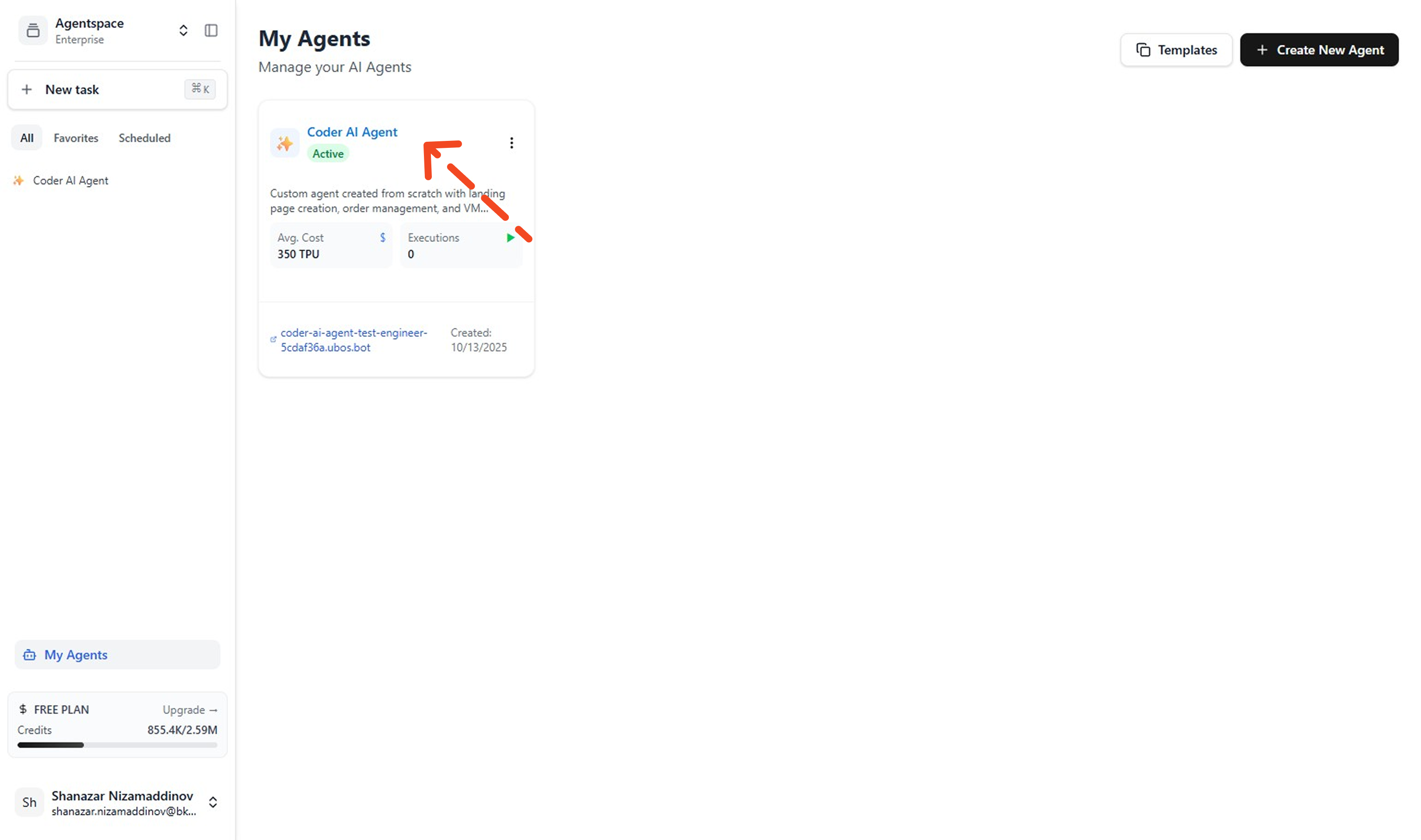
Access Advanced Settings
In the agent details page, click on Advanced in the left sidebar menu.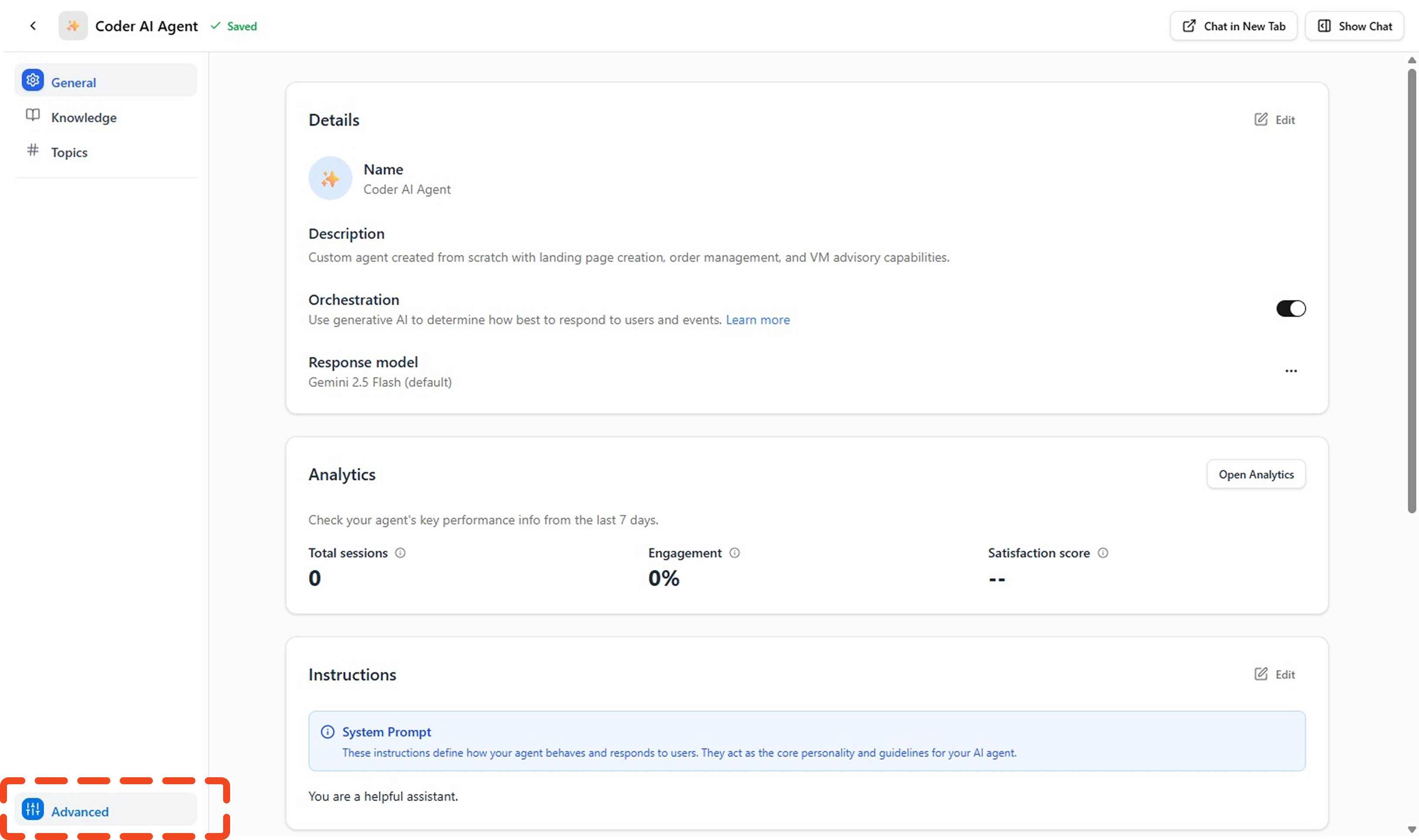
Navigate to Connections Section
Scroll down to find the Connections section where you can manage all external integrations.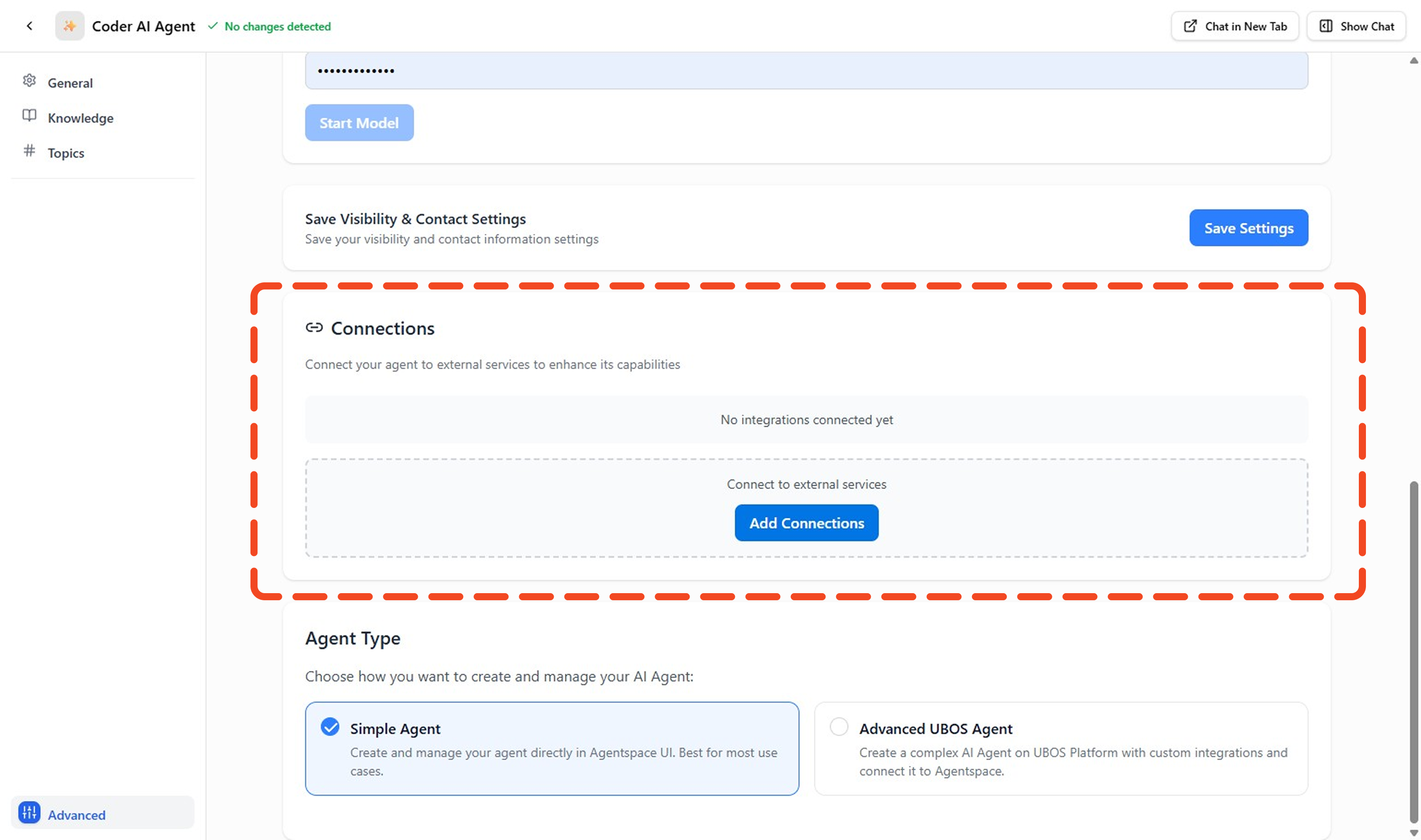
Adding New Connections
Click Add Connections
In the Connections section, click the Add Connections button to create a new connection.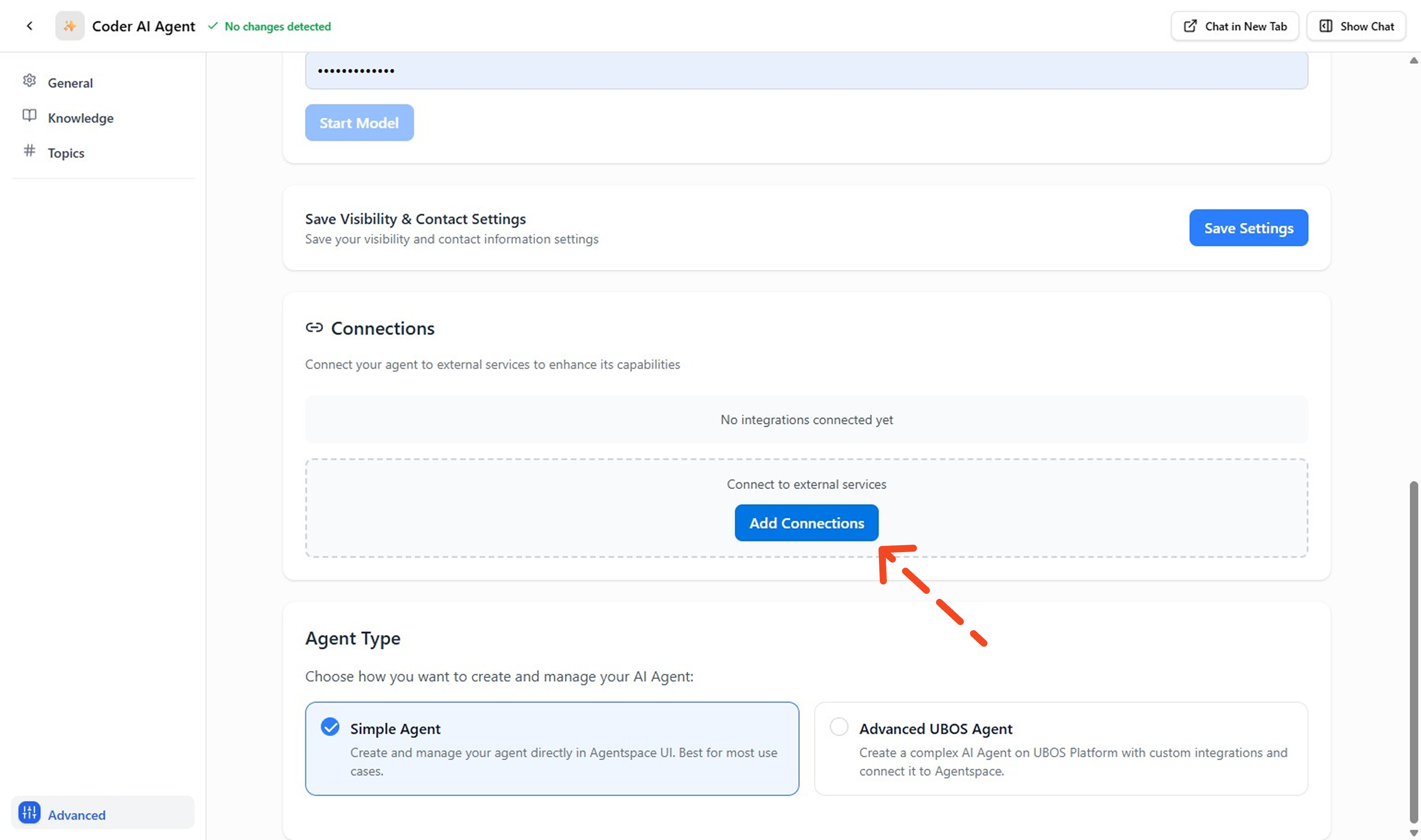
Choose Connection Type
Select from the available connection types based on your integration needs: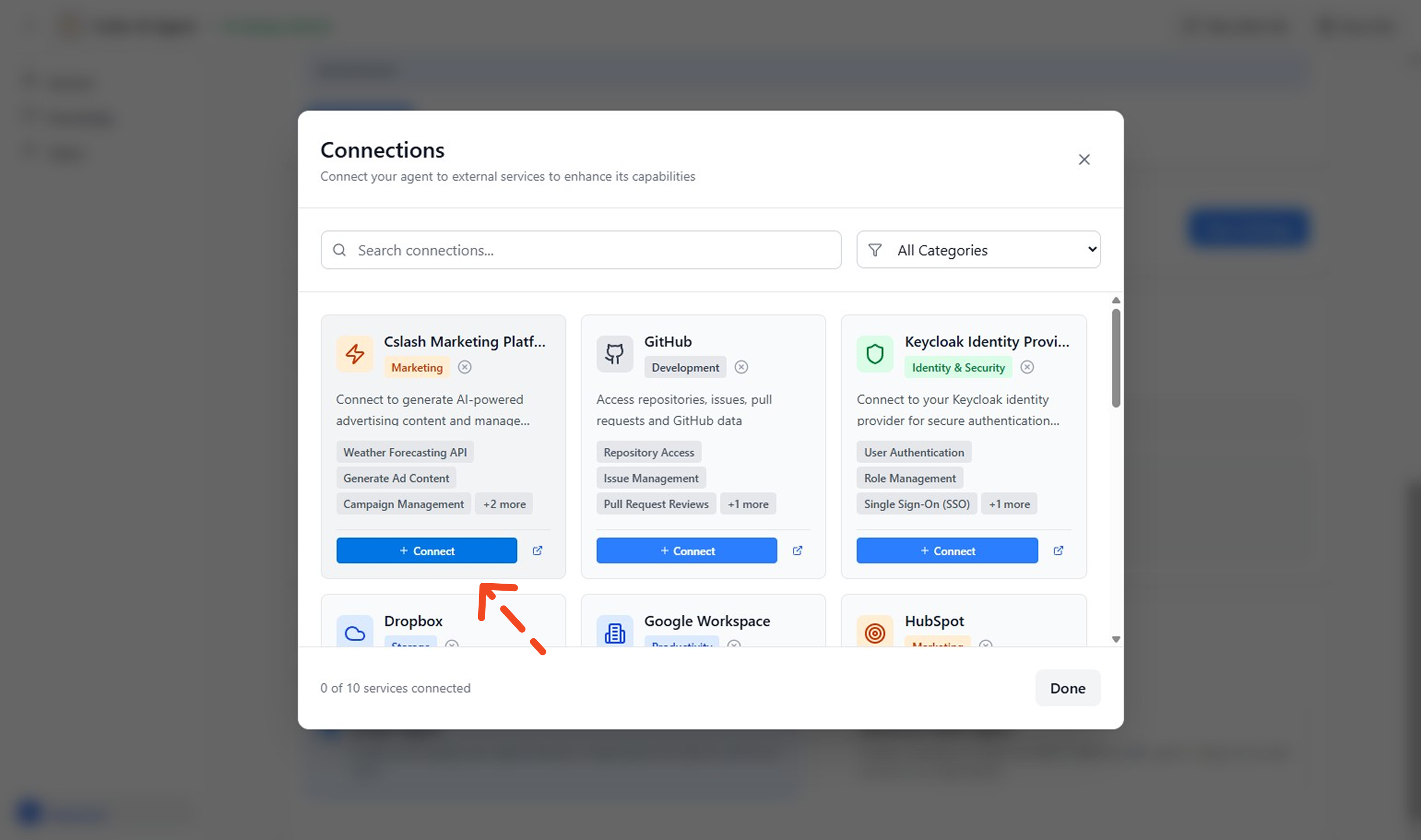
Complete Connection
Fill in the required credentials and configuration details for your selected platform. Once configured correctly, you'll see a success confirmation.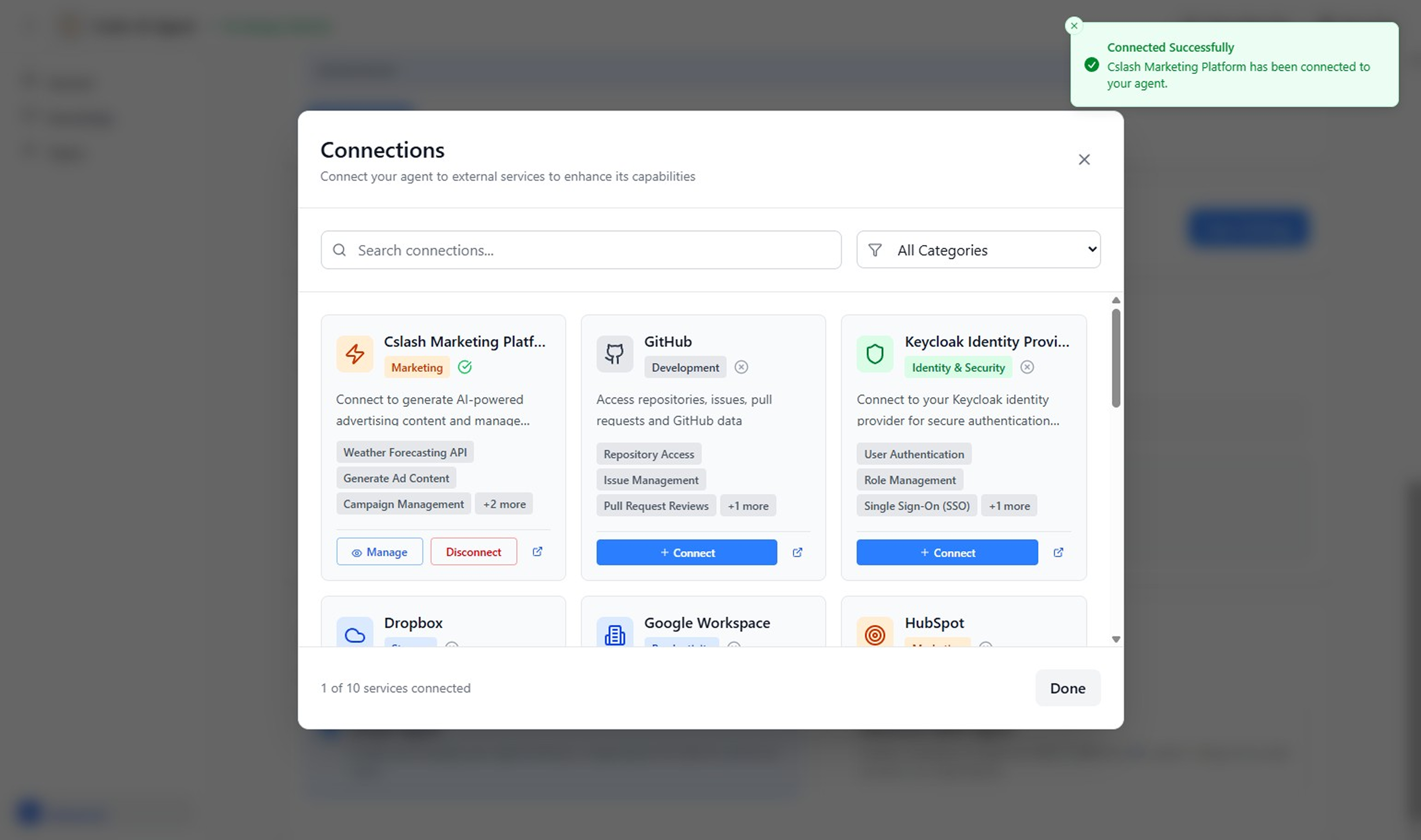
Using Connections in Actions
Once your connection is established, you can use it within your agent's actions to interact with external services.
Go to Topic Page
Navigate to your agent's Topics section where you can add actions that will use your connections.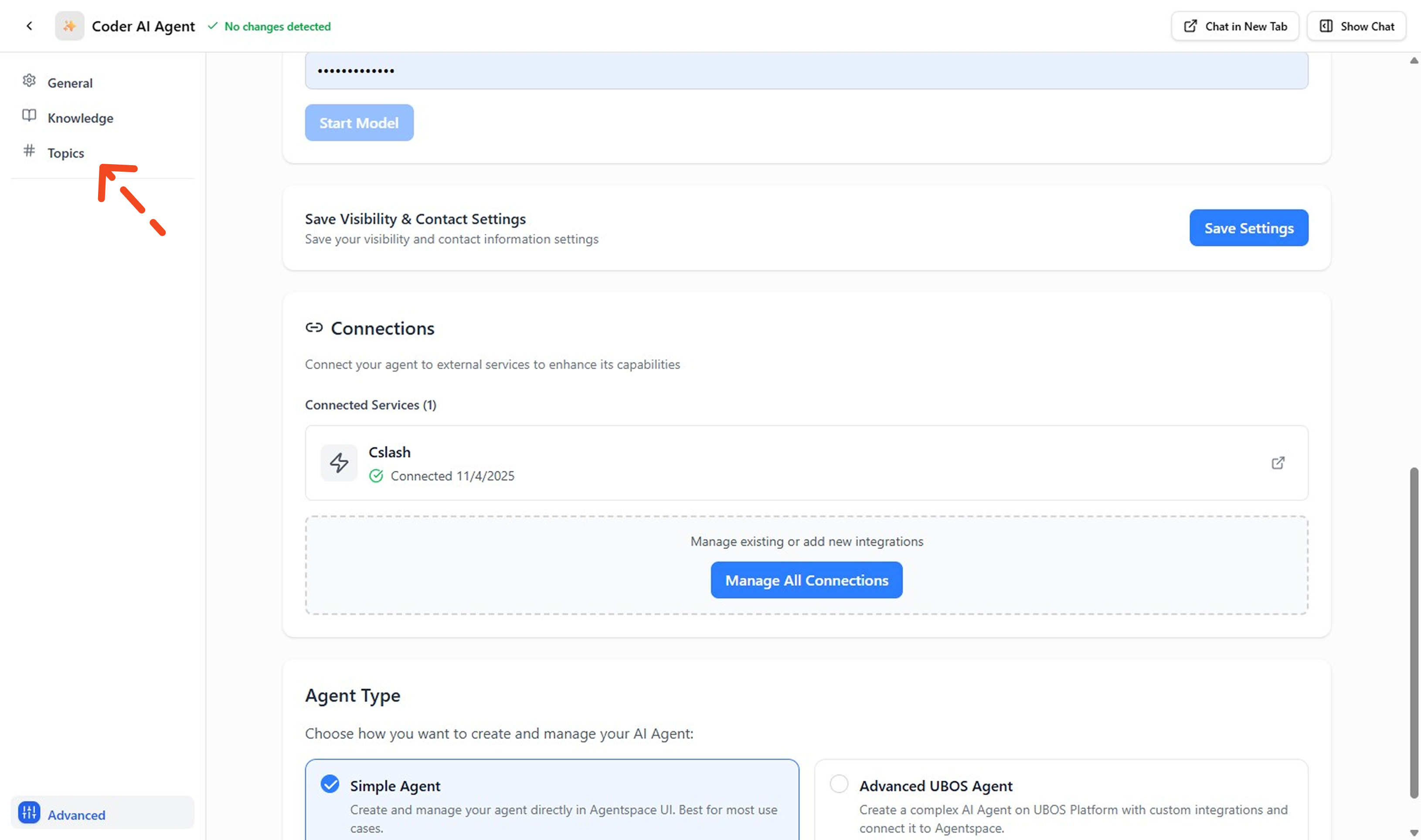
Select Connected Service
In the action configuration, go to the Auth section and select "Use Connected Service" to leverage your established connection.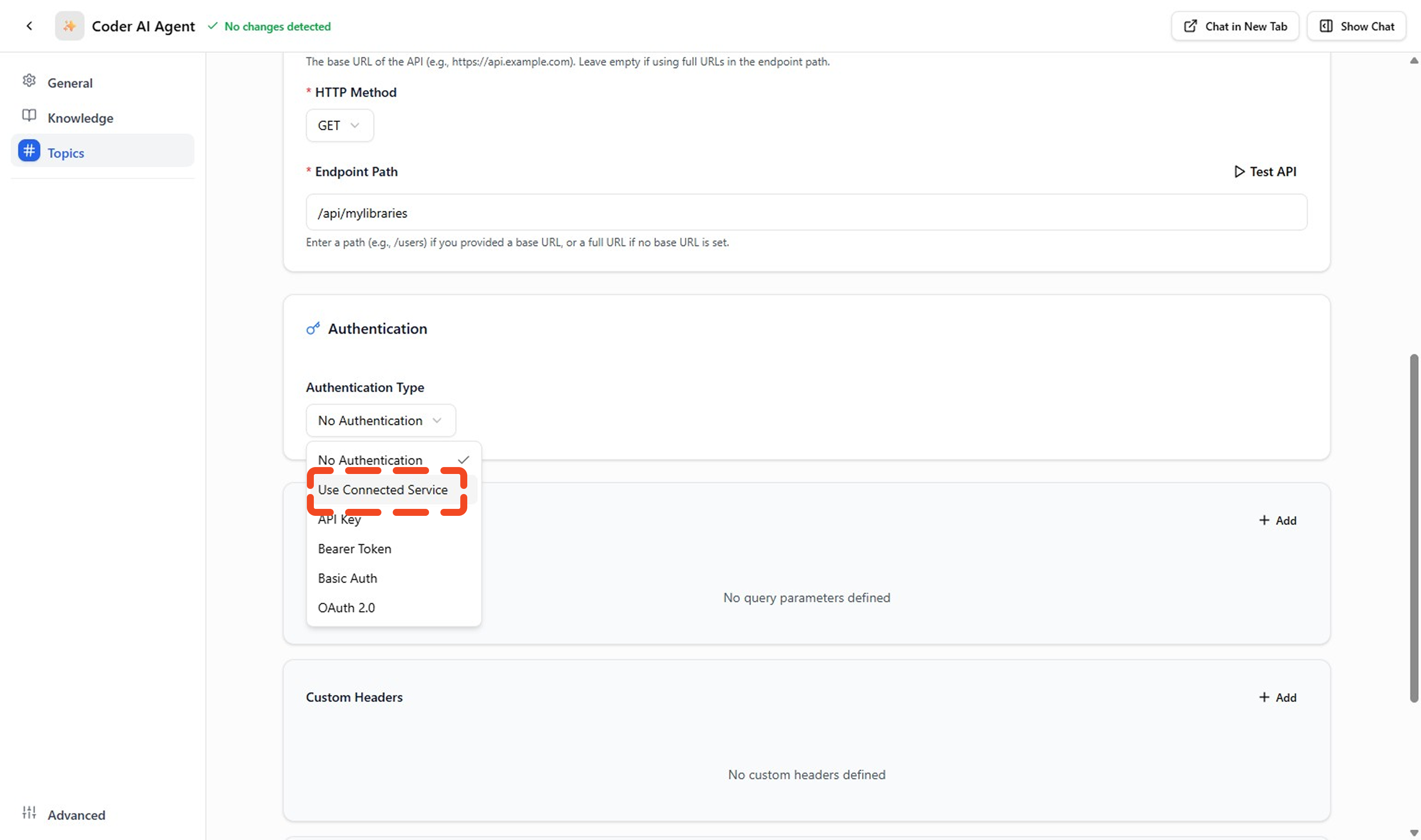
Choose Your Connection
Select the specific connection you want to use from the dropdown list of your available connections.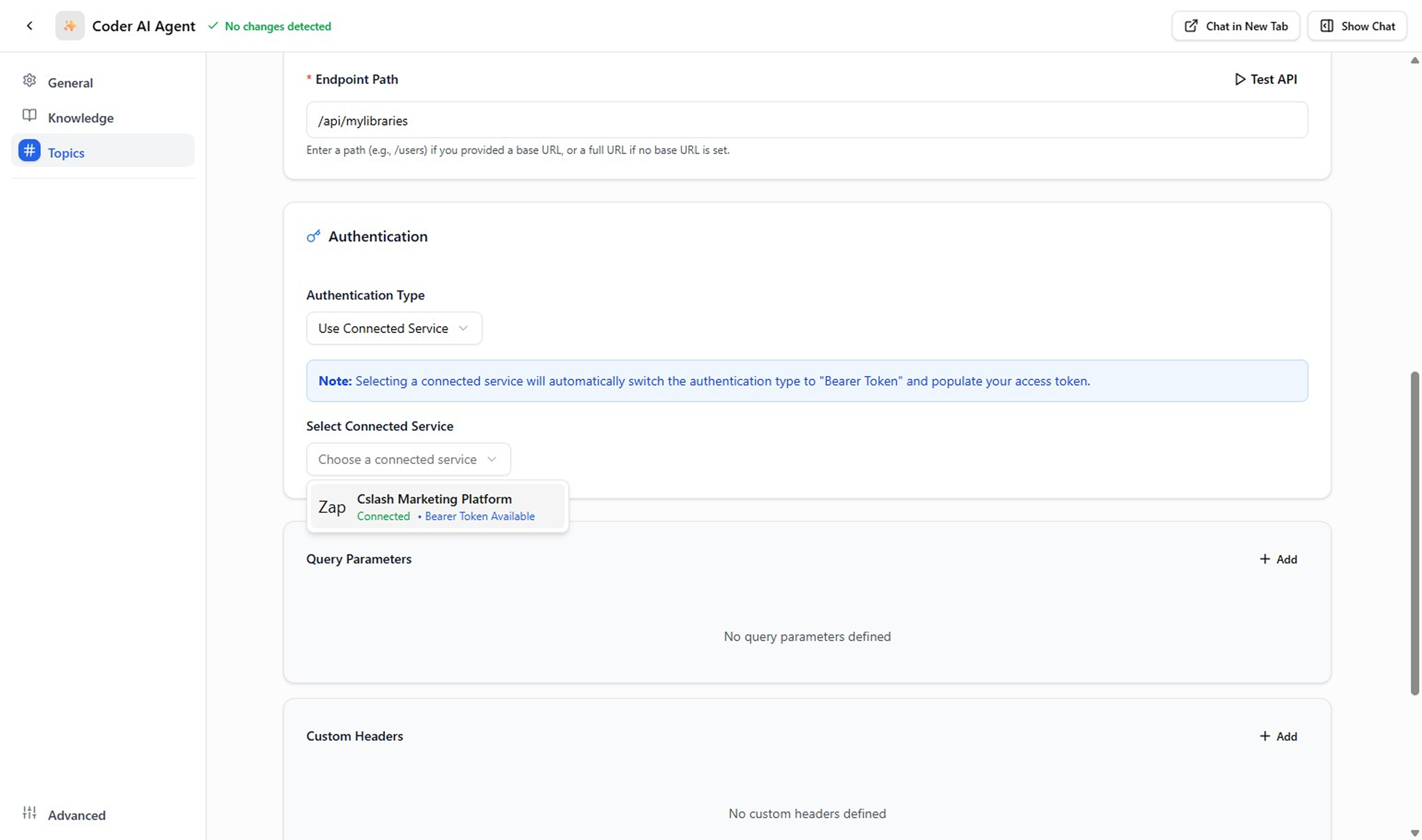
Verify Connection Status
You can now see that your action is properly connected and ready to use the external service.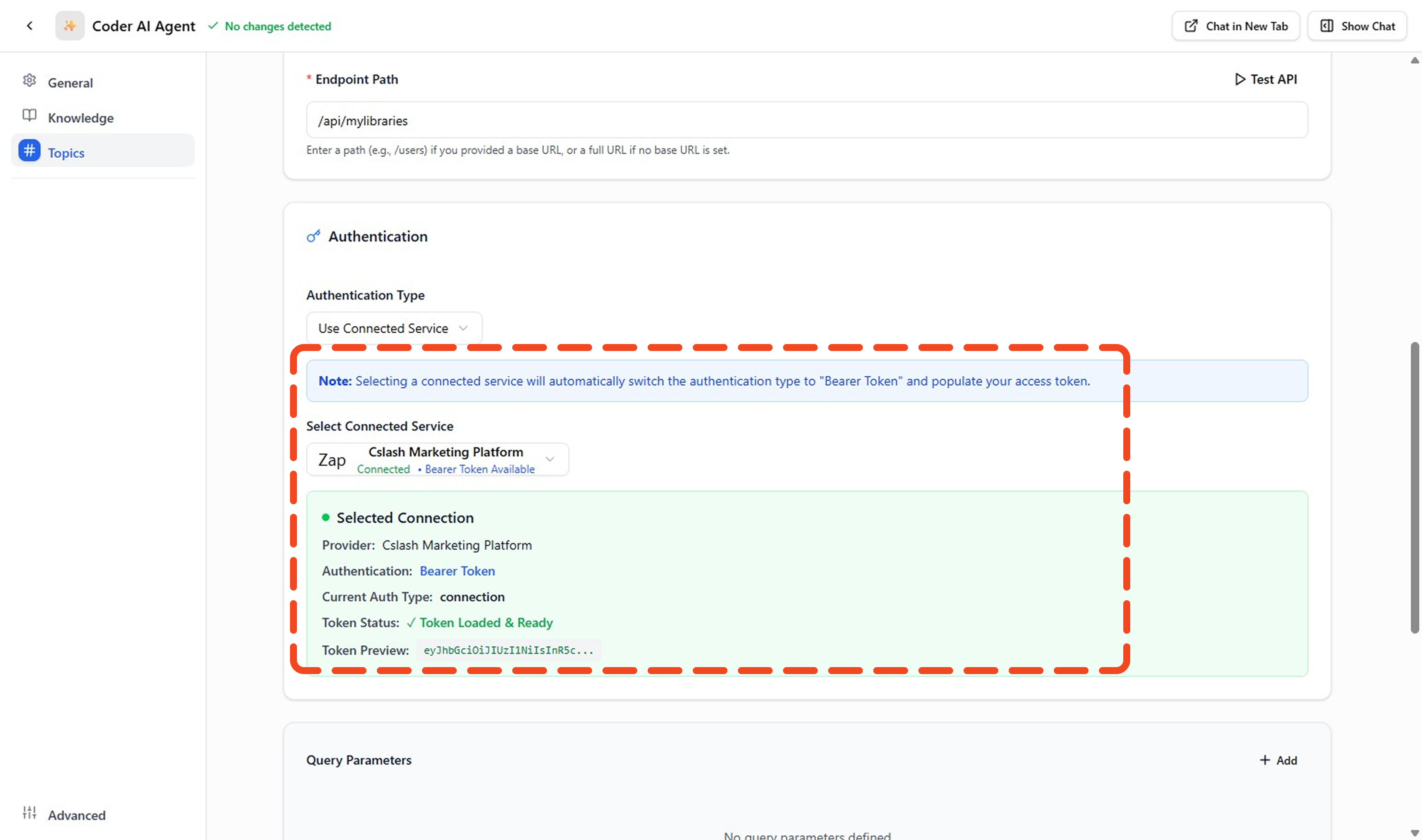
Test the Connection
Use the test functionality to verify that your connection works properly with the configured action.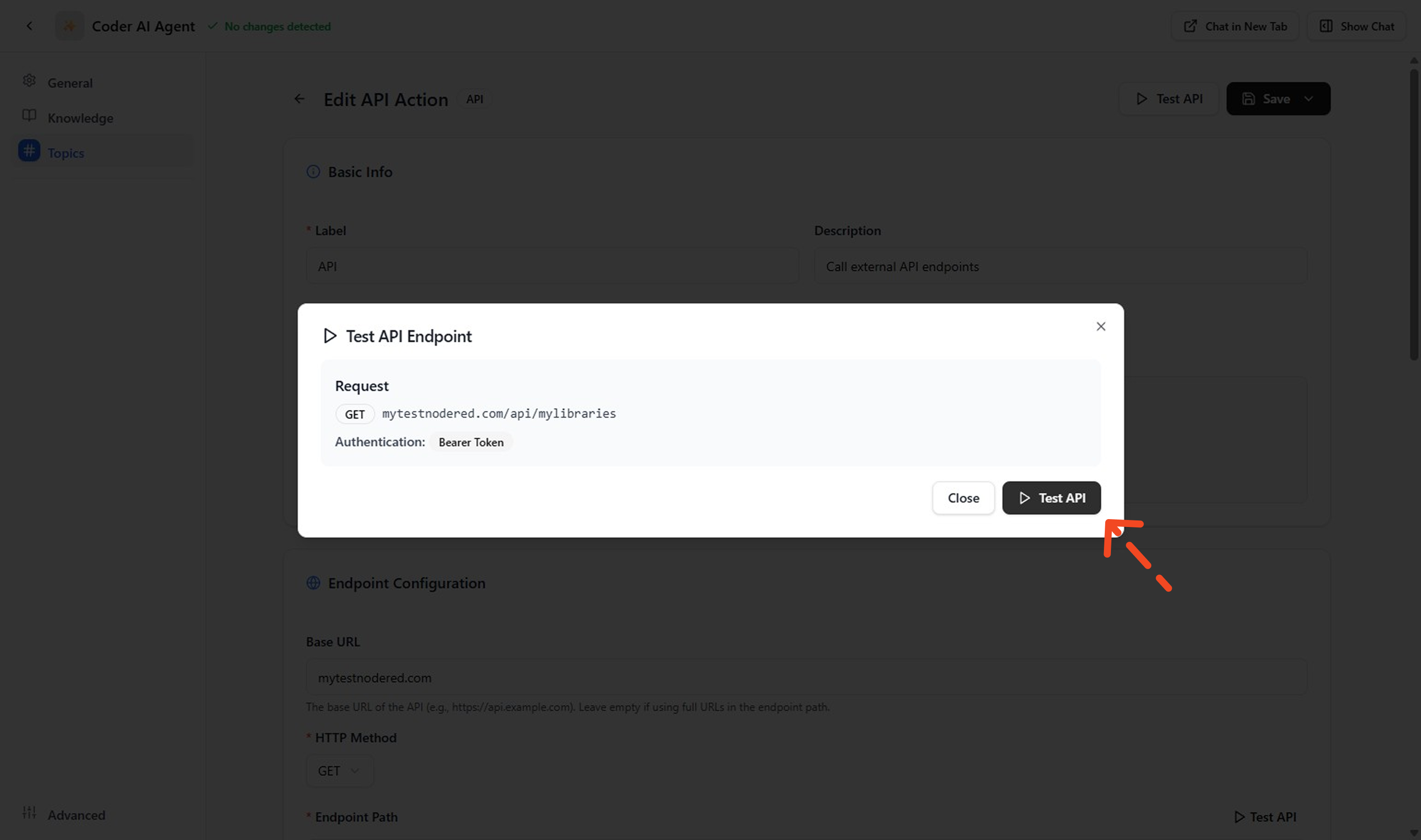
Review Response
Check the response from your external service to ensure the connection and action are working as expected.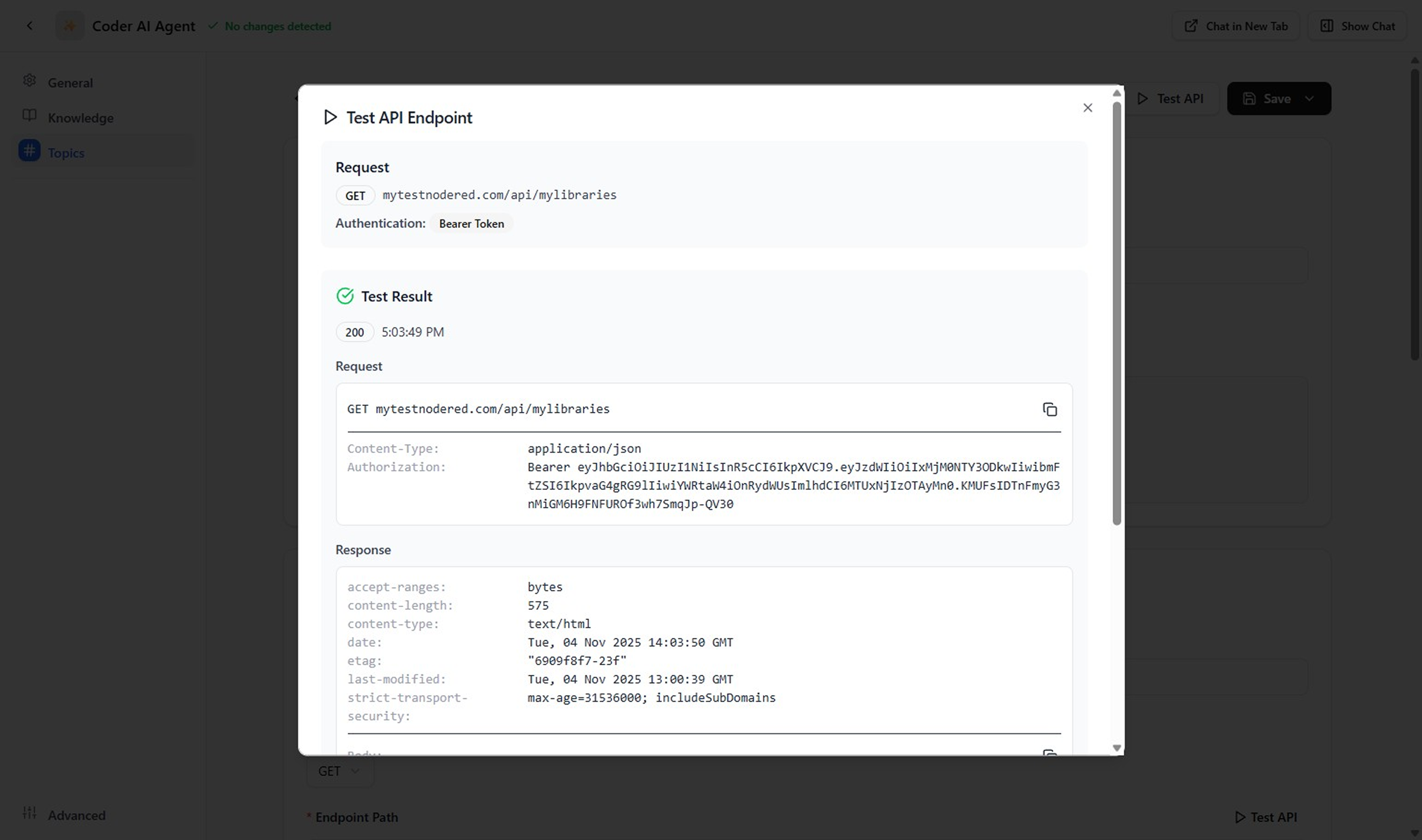
- Start with read-only connections to test integration safely
- Use connection templates for common service types
- Implement retry logic for transient connection failures
- Document connection dependencies for each agent
Next Steps
After setting up your connections:
- Create Actions that utilize these connections
- Test the integration thoroughly
- Monitor connection usage and performance
- Set up alerts for connection issues
For more information on using connections in your agents: